Slack - Send a message in a channel
Send a message in a public channel in slack
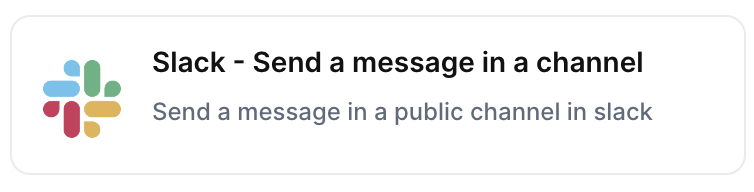
With the action “Slack - Send a message in a channel”, you notify your team on Slack channels by automatically sending a Slack message when the chosen trigger is activated.
Trigger -> Action
The most important thing about a trick is understanding its conditions and actions. They have a simple generic structure:
When the condition (trigger) happens, then do (action).
Trigger -> Action
Example:
How to create
You just have to click on the "+ Automations" icon on the upper right corner of the screen to open the No code automations panel, and then on the "+ Create new automation" button:
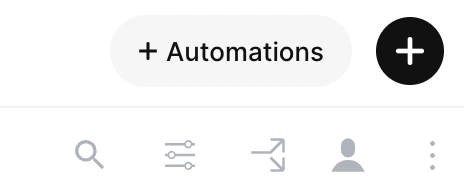
Select the trigger of your choice to activate the action, then select the "Slack - Send a message in a channel" action, and fill in the options:
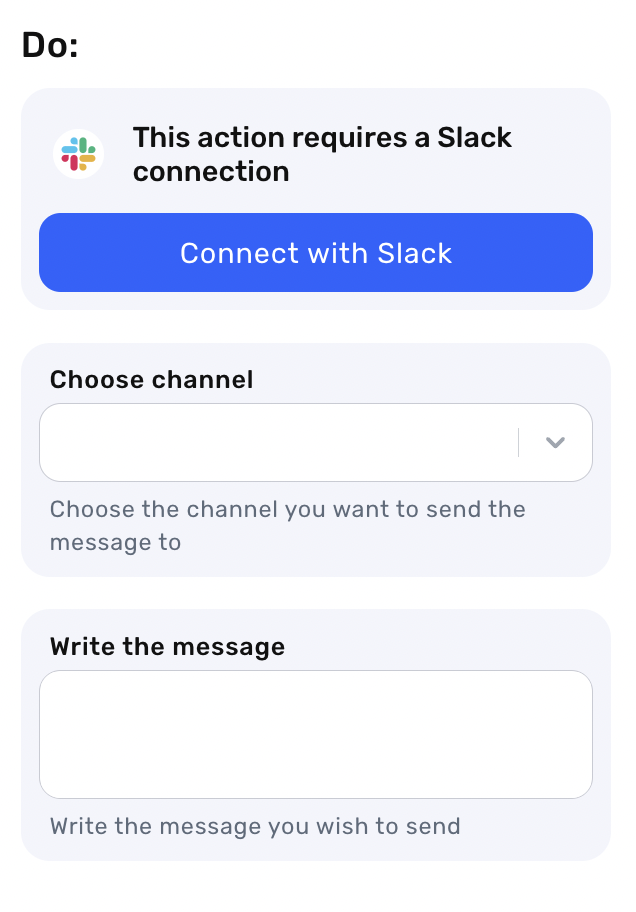
- Connect your Slack account
- Choose the channel you want to send the message to
- Write the message you wish to send. Here you can type and also insert data directly from your Jestor's fields
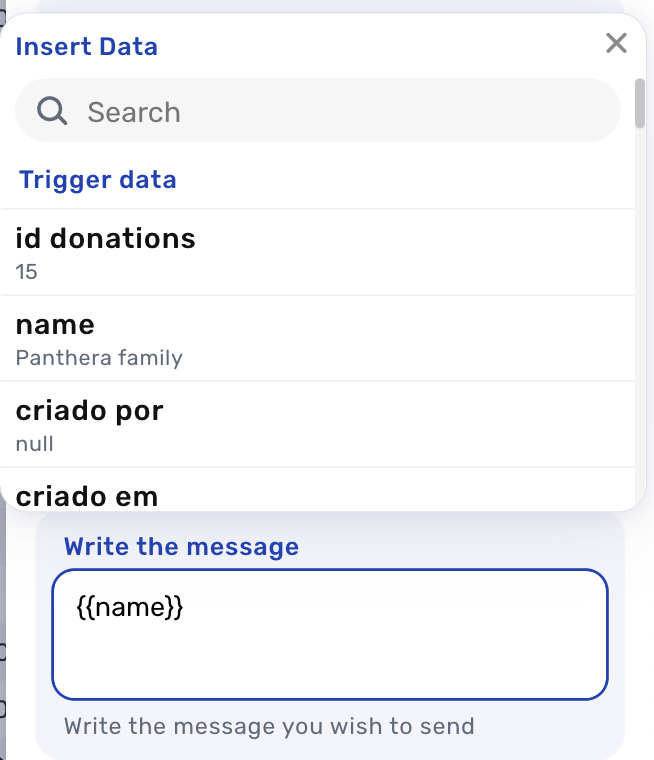
For example: Trigger – “When a field is changed” to the Status “Closed” indicating that you’ve closed a deal, the action “Send a Slack message” in the selected channel will occur with your specific message
Updated about 3 years ago
