Create Calendar Event
Sends an invite via Outlook
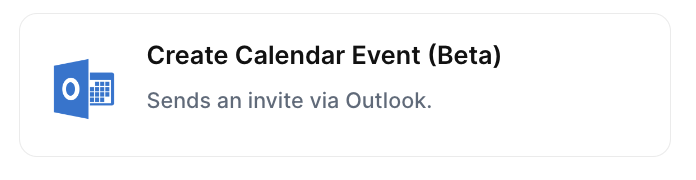
With the action “Create Calendar Event” you can Integrate Jestor with Calendar and automatically schedule meetings when the chosen trigger is activated.
Trigger -> ActionThe most important thing about a trick is understanding its conditions and actions. They have a simple generic structure:
When the condition (trigger) happens, then do (action).
Trigger -> Action
How to create
You just have to click on the "+ Automations" icon on the upper right corner of the screen to open the No code automations panel, and then on the "+ Create new automation" button:
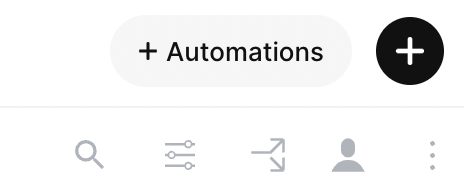
Select the trigger of your choice to activate the action, then select the "Create Calendar Event" action, and fill in the options:
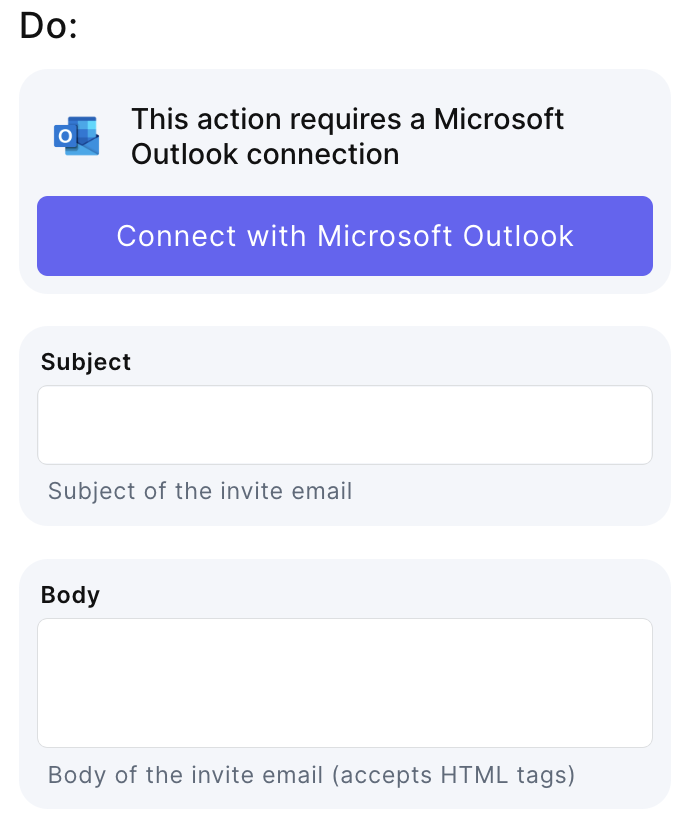
- Connect your Calendar account via Outlook
- Subject - Subject of the invite email
- Body - Body of the invite email
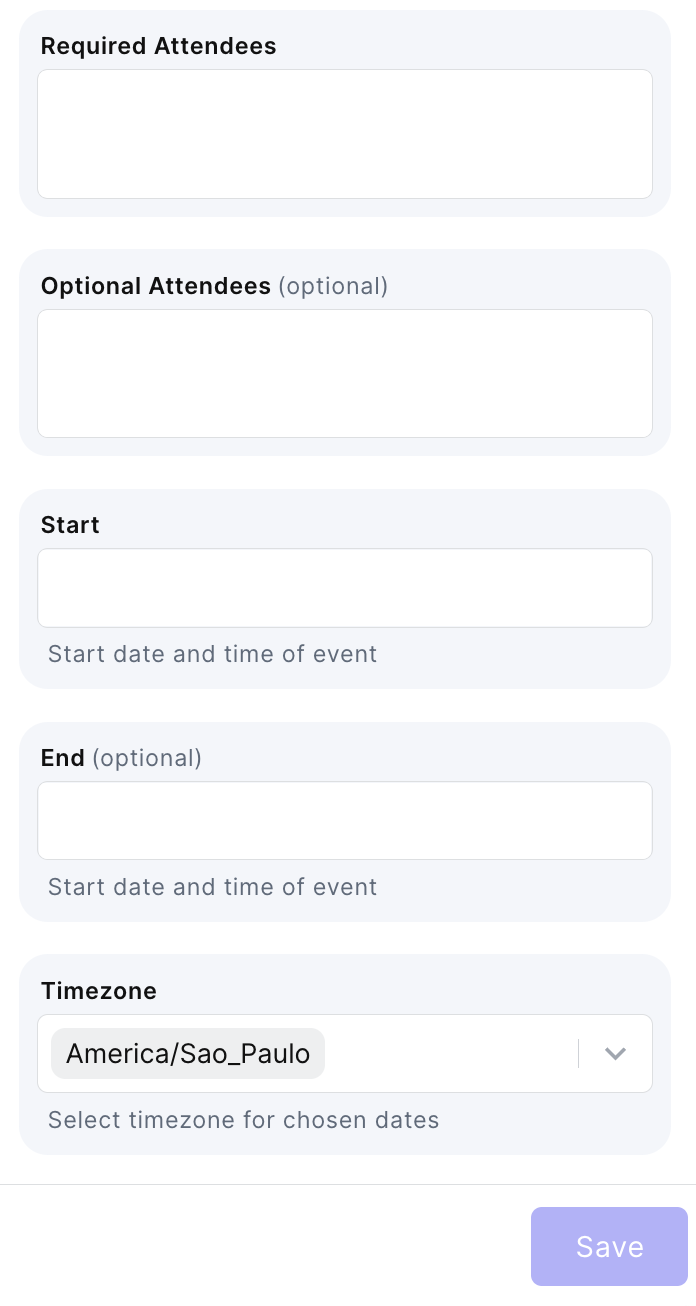
- Required attendees
- Optional attendees
- Start - Start date and time of event
- End - End date and time of event
- Timezone - Select timezone for chosen dates
Updated about 2 months ago
