Create installments from record
Create installments from a sale or purchase in another table
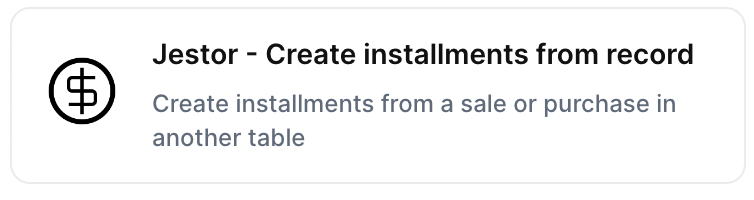
With the action “Create installments from record”, you can create installments from a sale or purchase in another table automatically when the chosen trigger is activated.
Trigger -> ActionThe most important thing about a trick is understanding its conditions and actions. They have a simple generic structure:
When the condition (trigger) happens, then do (action).
Trigger -> Action
How to create
You just have to click on the "+ Automations" icon on the upper right corner of the screen to open the No code automations panel, and then on the "+ Create new automation" button:
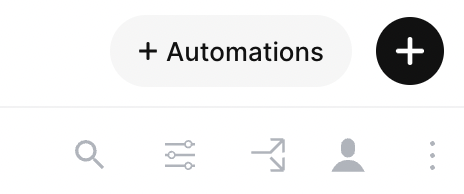
Select the trigger of your choice to activate the action, then select the "Create installments from record" action, and fill in the options:
- Set amount
- Choose the field that holds the amount to be divided by installments (such as Total Amount $)
- Set number of installments
- Practical example: a $100 sale with 2 installments will create two records of $50
- Set first due date
- Each subsequent installment will be incremented by one month
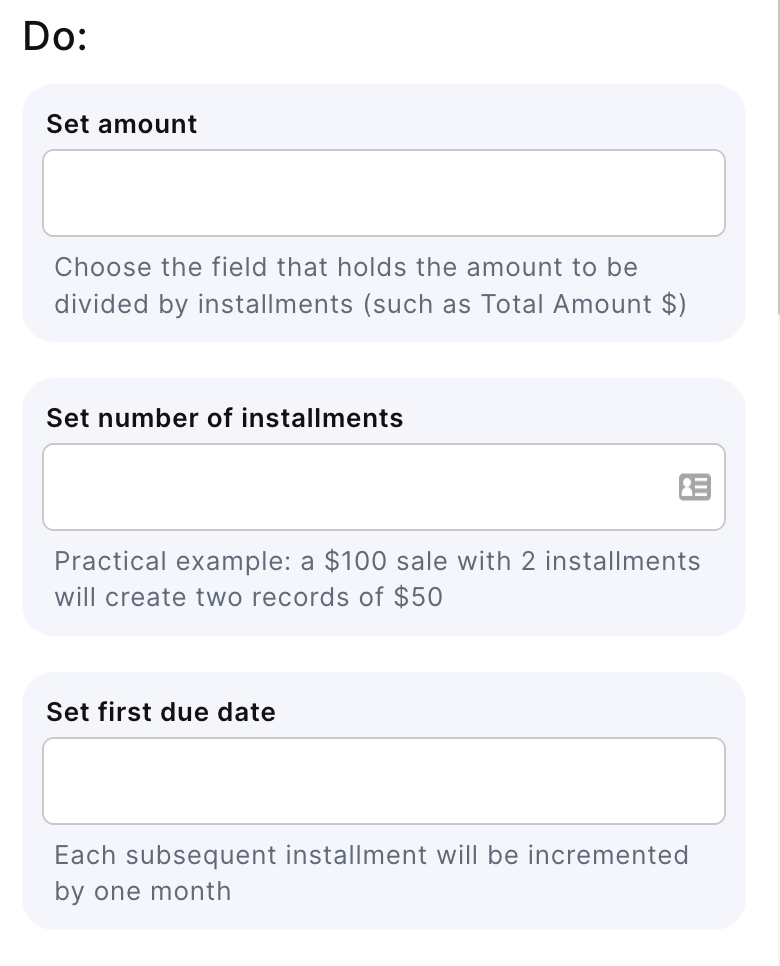
- Choose tab to receive installments.
- Choose the tab where the installments will be created (for example: Accounts Receivable)
- Set amount field
- This is the field on the tab of installments that will receive the "Amount/Installment" value
- Set due field
- This is the field on the tab of installments that will receive the due dates
- Set connected field(optional)
- This is an optional field to link the installment back to the sale or purchase (for example, if you have a "Sale" record in the "Accounts Receivable" table)
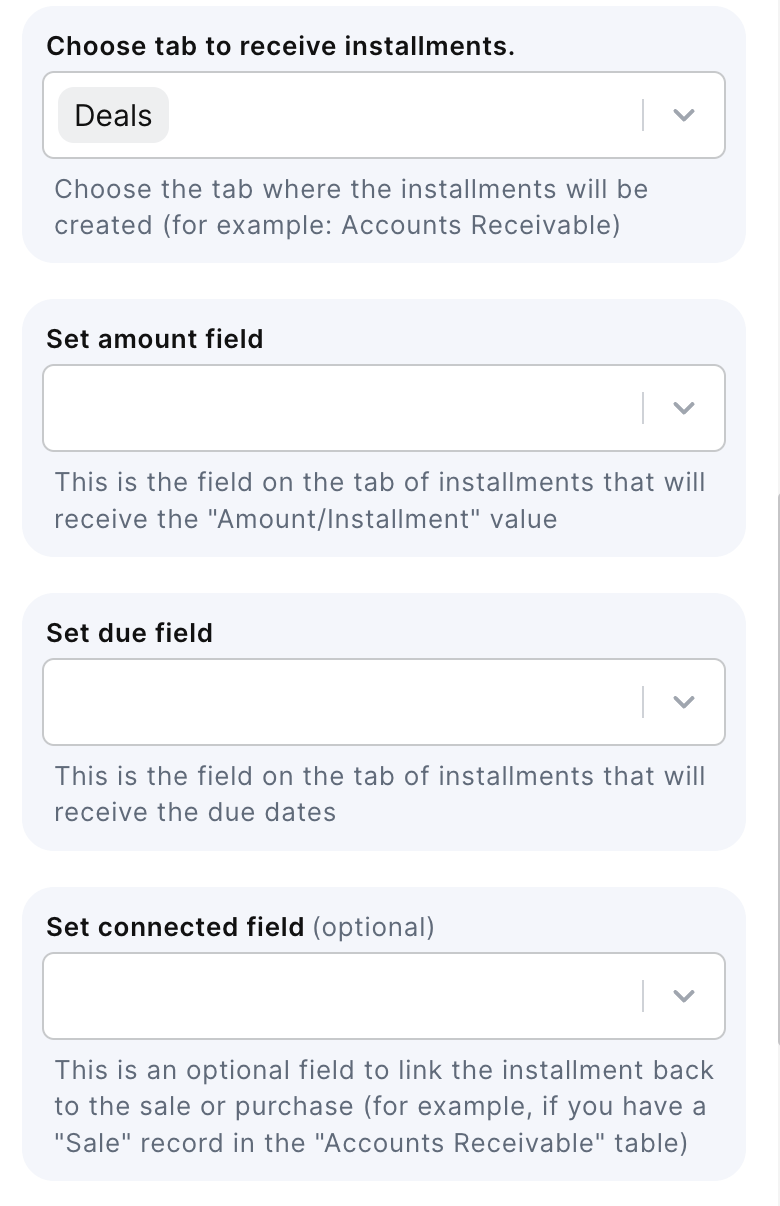
- Id of the original record(optional)
*Select the id of the record to be stored in the field above - Set description(optional)
- This will be the record's description (name) followed by the installment number. Otherwise, it will default to "Installments" and the installment number.
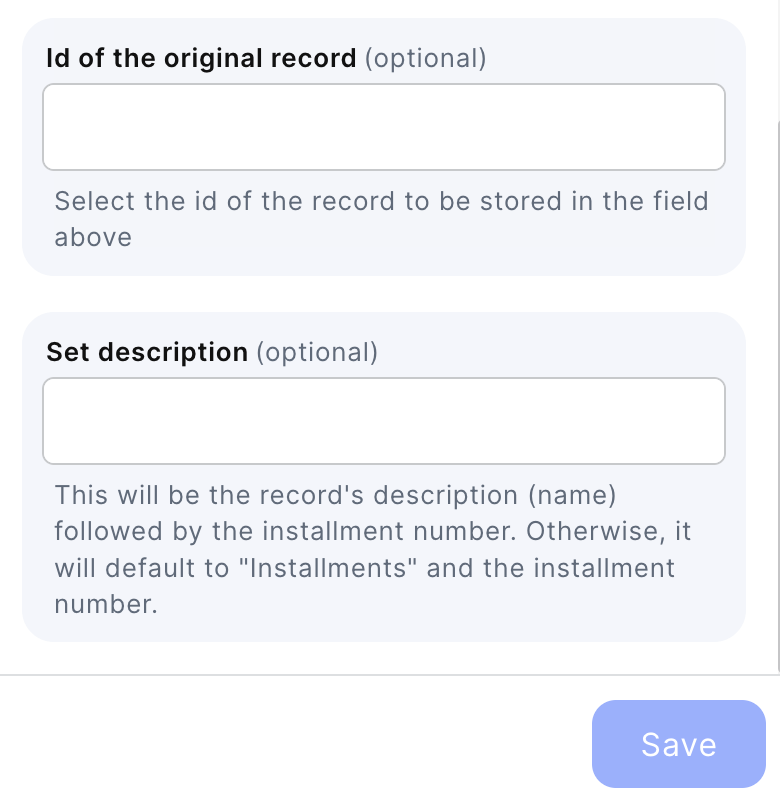
Click on save
Updated 2 months ago
