Recurring Payables/Receivables (BR Standard)
Scan a table of recurrent records and create monthly copies.
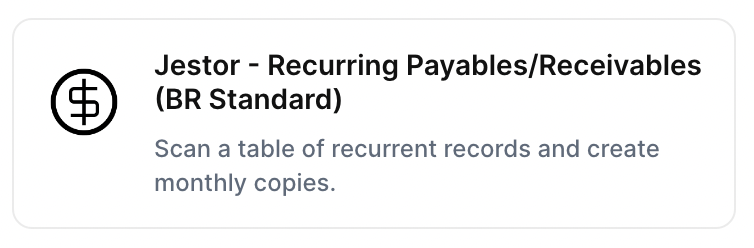
With the action “Recurring Payables/Receivables (BR Standard)”, you can scan a table of recurrent records and create monthly copies automatically when the chosen trigger is activated.
Trigger -> ActionThe most important thing about a trick is understanding its conditions and actions. They have a simple generic structure:
When the condition (trigger) happens, then do (action).
Trigger -> Action
How to create
You just have to click on the "+ Automations" icon on the upper right corner of the screen to open the No code automations panel, and then on the "+ Create new automation" button:
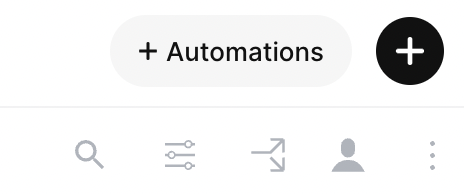
Select the trigger of your choice to activate the action, then select the "Recurring Payables/Receivables (BR Standard)" action, and fill in the options:
- Choose tab of recurring events:
- Choose the tab which holds the recurring payable/receivable events.
- Choose recurring day field:
- This is the field that shows the day of the month when the recurring event will be created.
- Choose recurring effective date (competence) field:
- This is the field for the next effective date.
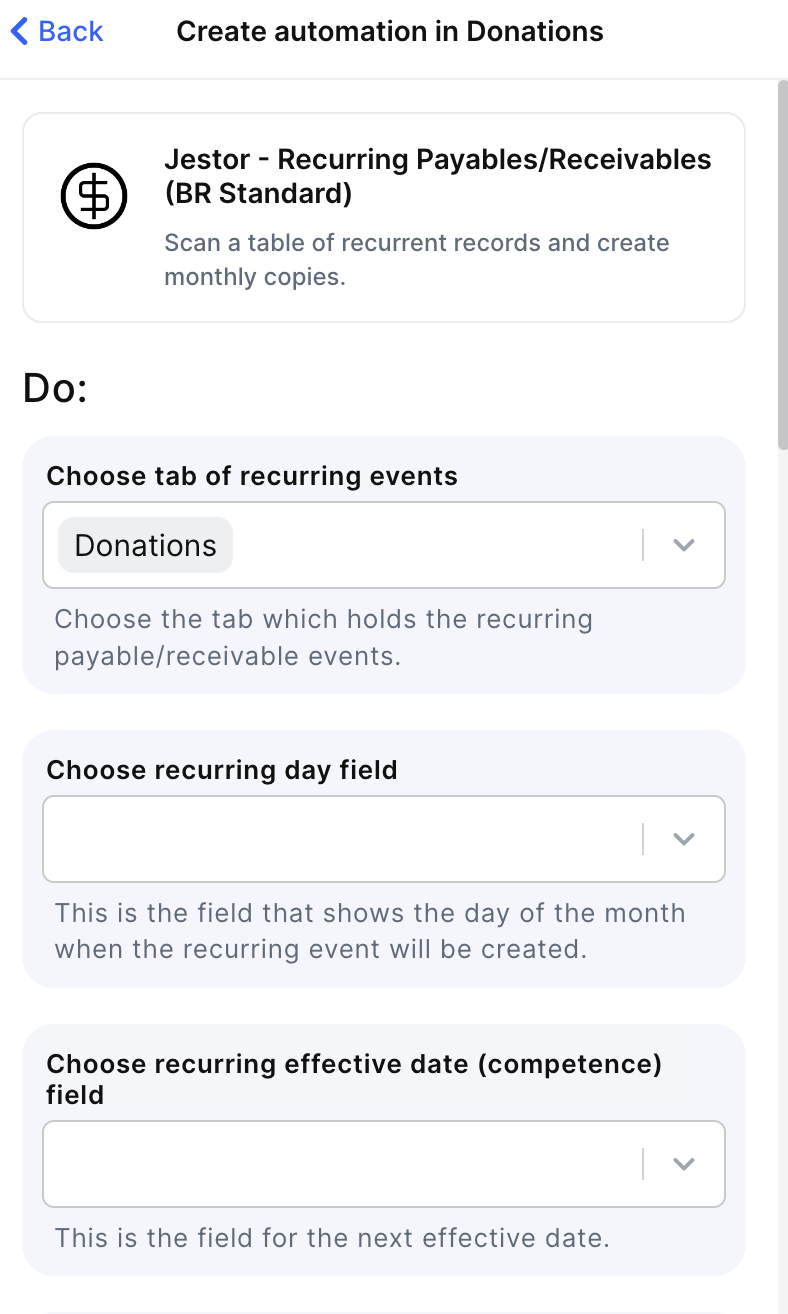
- Choose recurring due date field:
- This is the field for the next due date.
- Choose recurring amount field:
- This is the field for amount ($) of the record.
- Choose recurring bank account field(optional):
- This is the connect field for the bank account.
- Choose recurring vendor/client field(optional):
- This is the connect field for the vendor/client.
- Choose recurring category field(optional):
- This is the single option field for the category of the record.
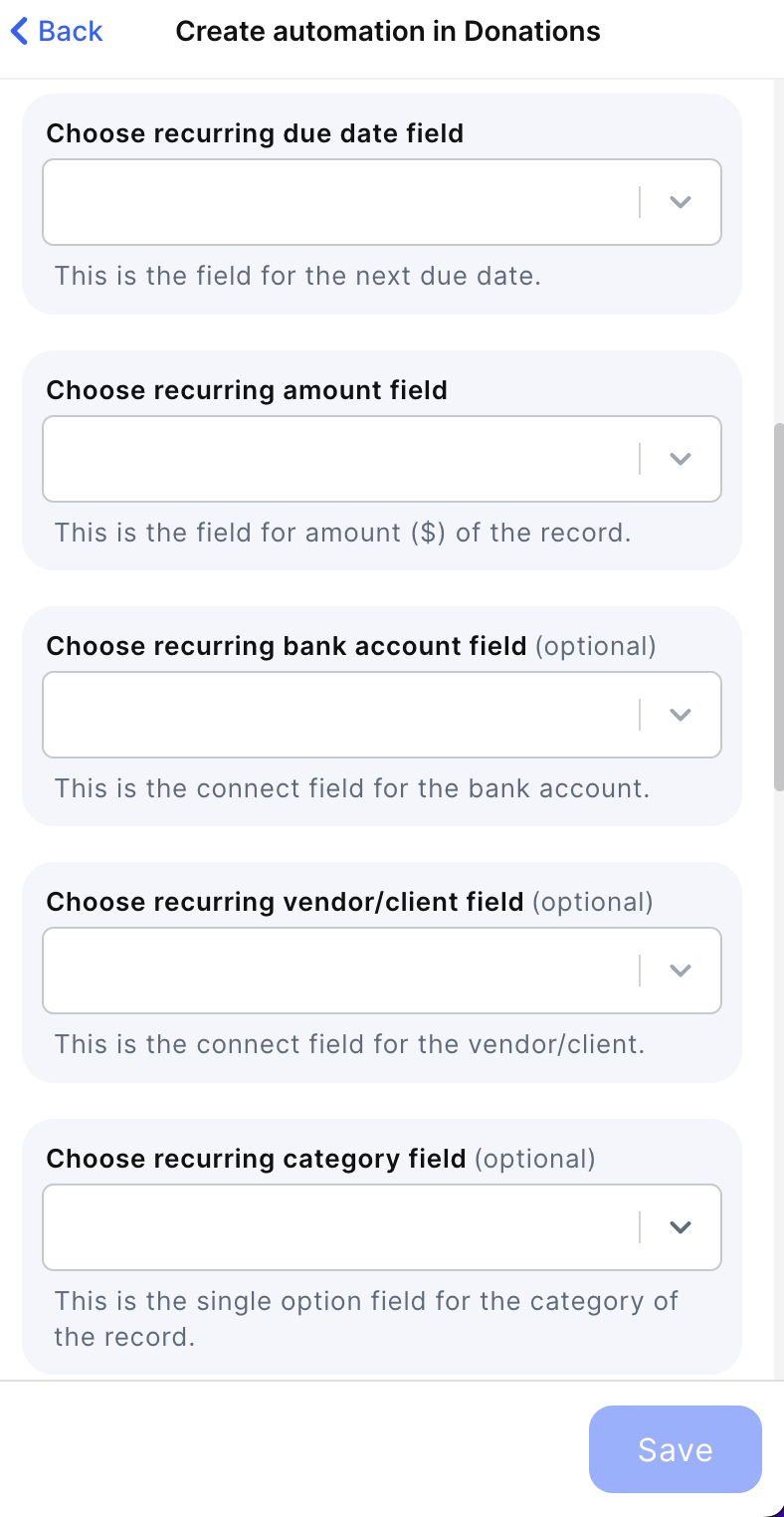
- Choose tab of payables or receivables:
- Choose the table where the payables or receivable records are
- Choose effective day (competence) field:
- This is the field for the next effective date of the record that will be created.
- Choose due date field:
- This is the field for the next effective date of the record that will be created.
- Choose amount field:
- This is the field for amount ($) of the record of the record that will be created.
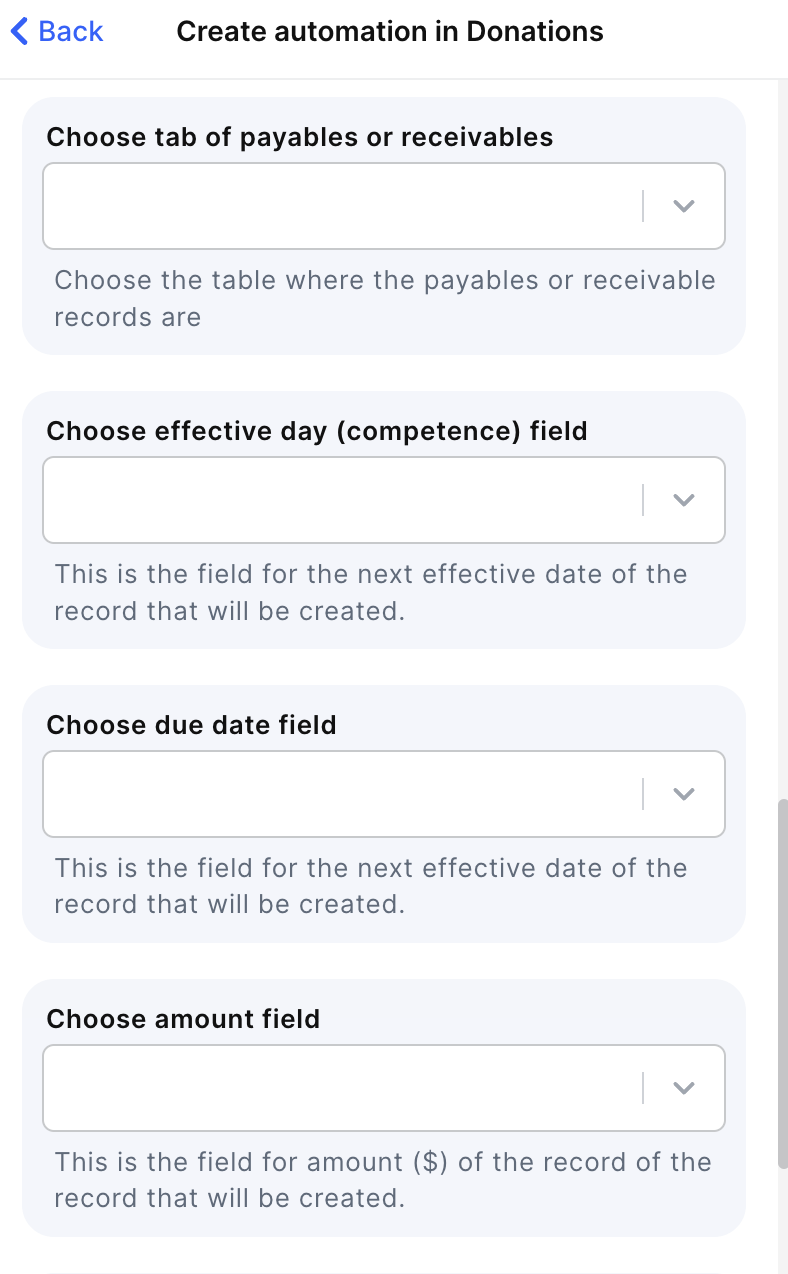
- Choose bank account field(optional):
- This is the connect field for the bank account of the record that will be created.
- Choose vendor field(optional):
- This is the connect field for the vendor/client of the record that will be created.
- Choose category field(optional):
- This is the single option field for the category of the record that will be created.
Click on save
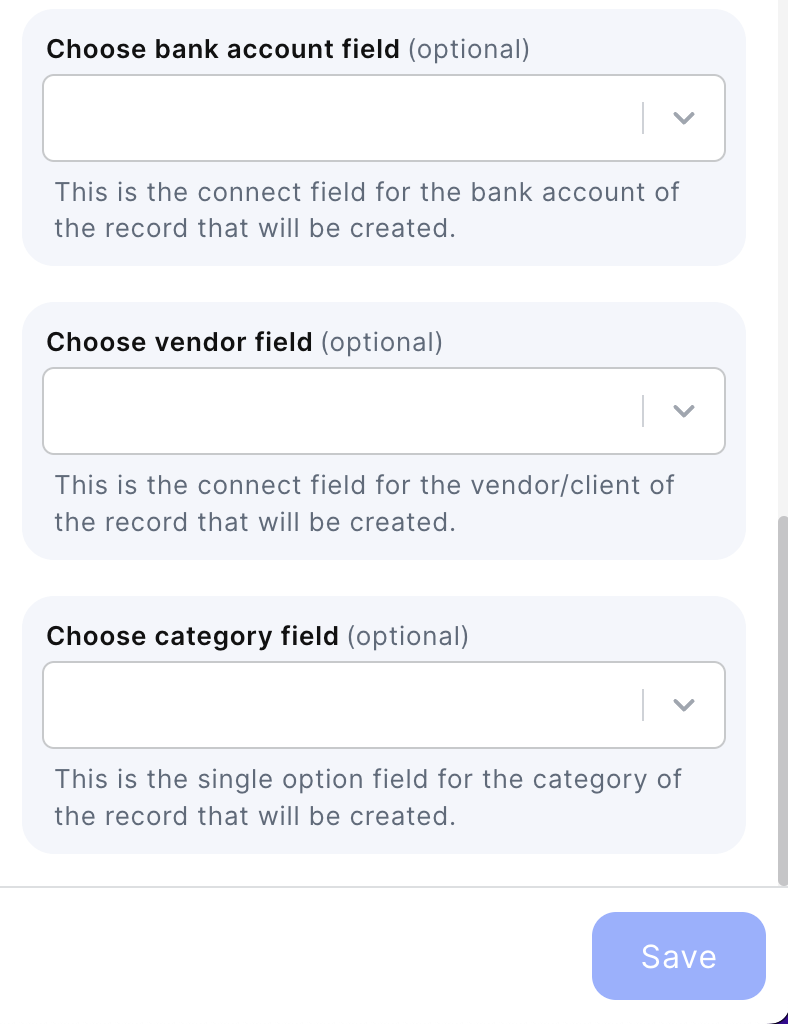
Updated about 2 months ago
