List View and Record Update
Select records to take action
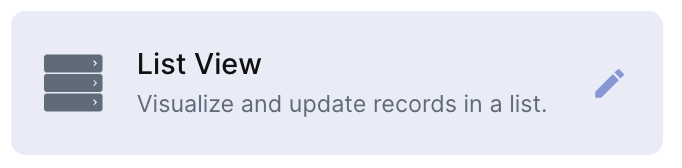
What is the list view and record update component
A component to organize and update records in a list for a better mobile and desktop experience.
For example, you can:
- Filter displayed items. Ex: only tickets with "urgent" status.
- Update records or make them read-only.
- Customize the previewed information.
How to create
To create a ListView and Record Update component:
- Go to the app(dashboard) you've created and click on the "+"
- Just look for the "List View and Record Update" option and click on it
- Select the table you want to be shown in the list
- Optionally, you can choose how the list will be sorted by
- Once selected the table a "+ Add field button" will appear on the list fields section for you to select which fields will be visible on the first page of the list
- If you want to lock the list to not be editable, just click on the Read-only button to activate it
- Optionally, you can add filters to your list and only the fields that contain the conditions you defined will be shown. You can add more than one filter.
- Optionally, you can type a title and description for your list component. It'll be on the top of the component
- Select which fields will be visible when you click on a record directly from the list. It's like when you access a record on a table for you to edit data but with only predefined fields
Updated about 2 months ago
What’s Next
