Move to Next Stage
Move a card to the next stage in the workflow
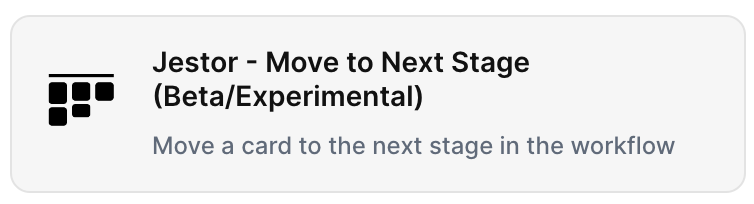
With the action “Move to Next Stage”, you can move a card to the next stage in the workflow automatically when the chosen trigger is activated.
Trigger -> ActionThe most important thing about a trick is understanding its conditions and actions. They have a simple generic structure:
When the condition (trigger) happens, then do (action).
Trigger -> Action
How to create
You just have to click on the "+ Automations" icon on the upper right corner of the screen to open the No code automations panel, and then on the "+ Create new automation" button:
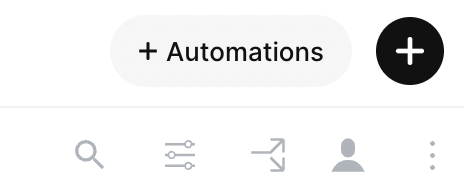
Select the trigger of your choice to activate the action, then select the "Move to Next Stage" action, and fill in the options:
- Choose tab:
- Choose stage field:
- Choose the field containing the stages of your workflow.
- Choose the id of the record to be moved:
- Choose the id of the record to be moved
Click on save
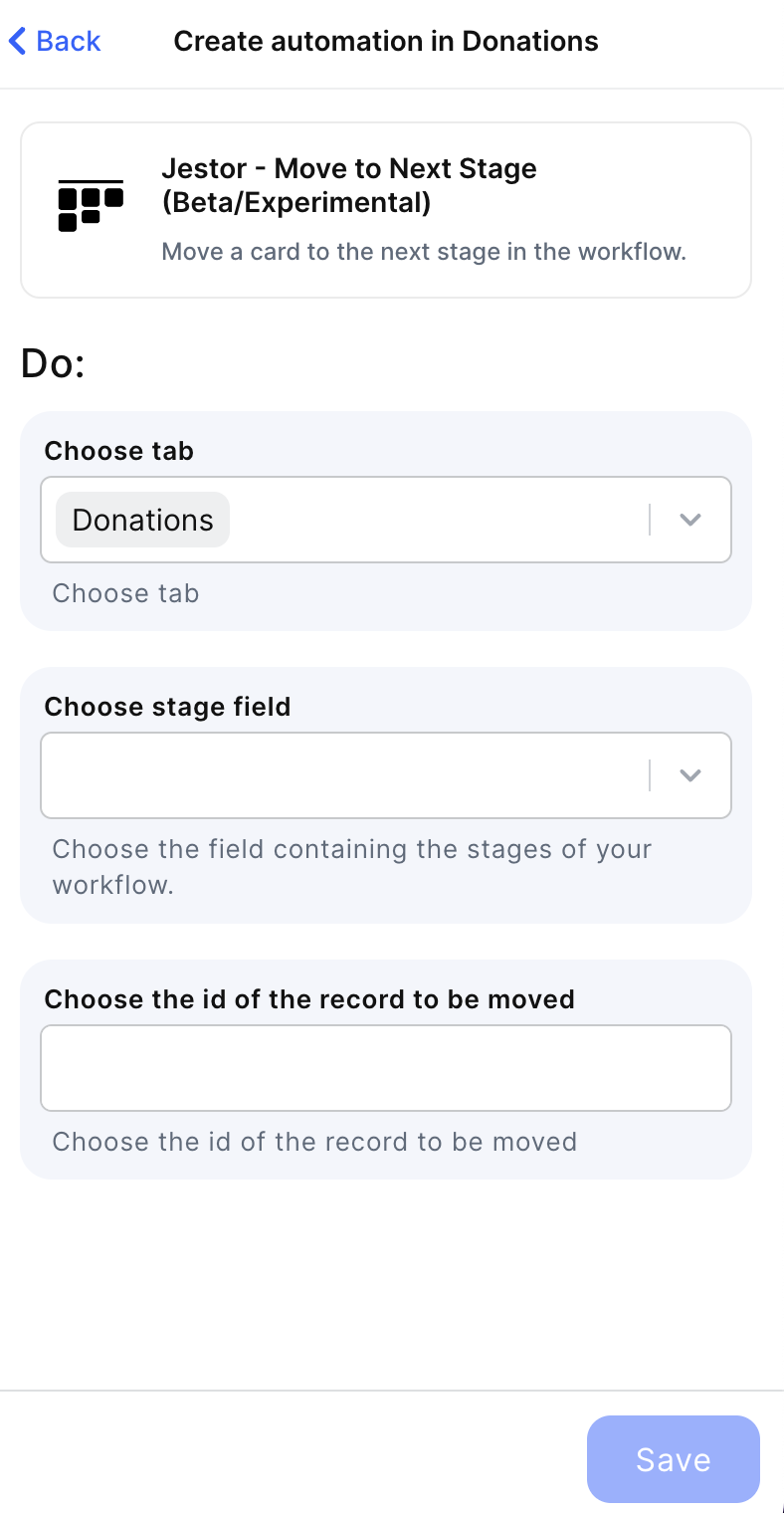
Updated 2 months ago
