Jestor provides a native ‘@jestor.email’ address for external email exchanges.
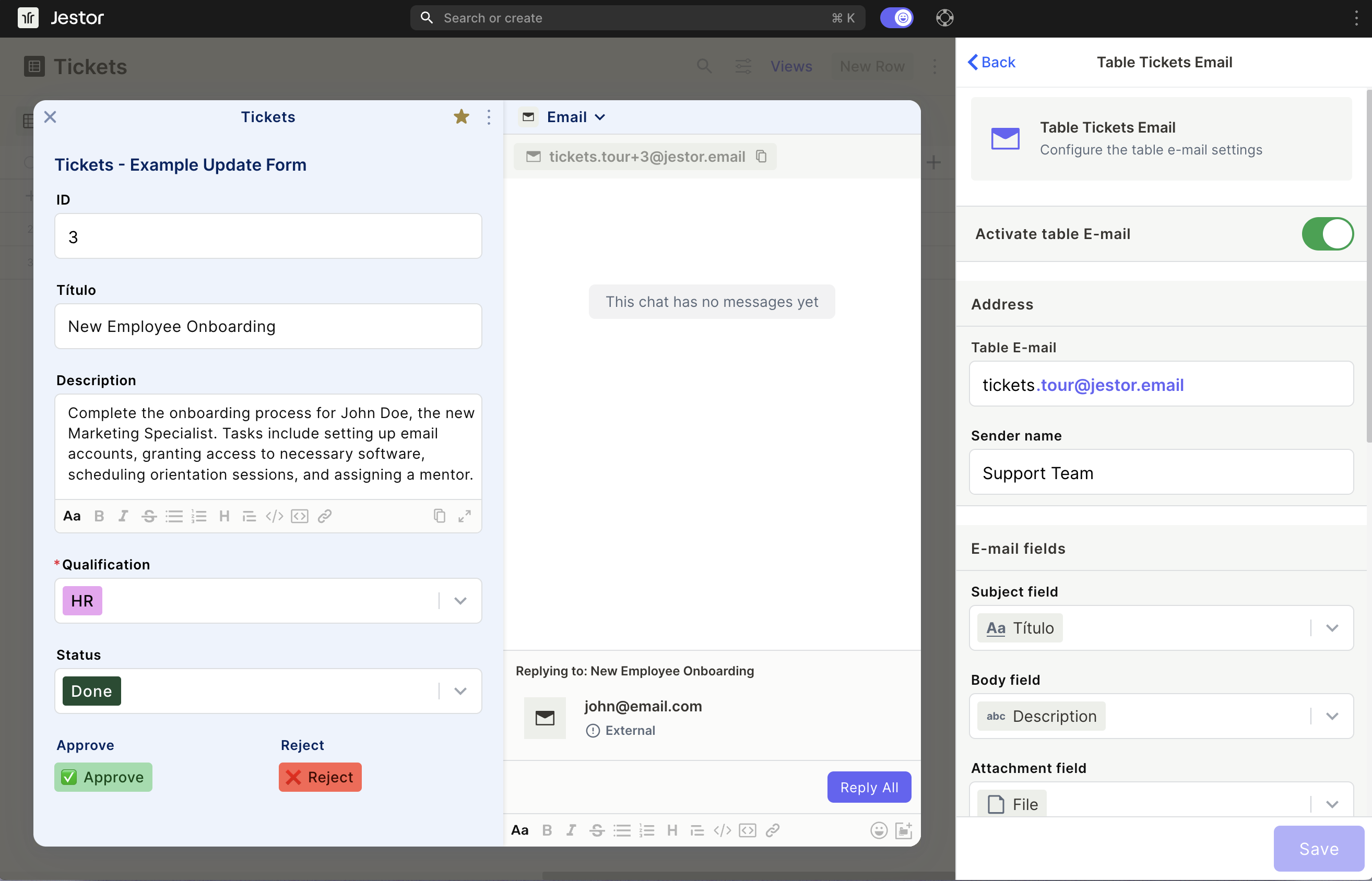
Table Email
Tables have a native ‘@jestor.email’ address that automatically creates records and enables email conversations within specific records.
For example, you can set up a support email that automatically creates a card in a kanban workflow, without needing automations. Your team can reply to ticket emails directly within the card, access related ticket data, and use an internal chat for team discussions.
Table email address
Each table has its unique email address. A record is created whenever a new email is sent to this address, and an email conversation is initiated.
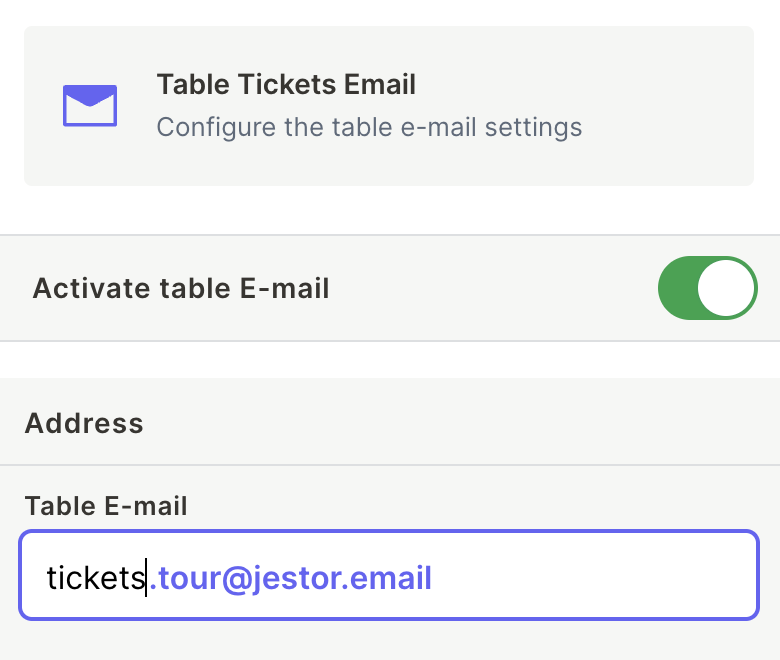
Card email address
Each card within a specific table has its email address. This is crucial as it ensures all email replies are kept within the card, functioning like a chat.
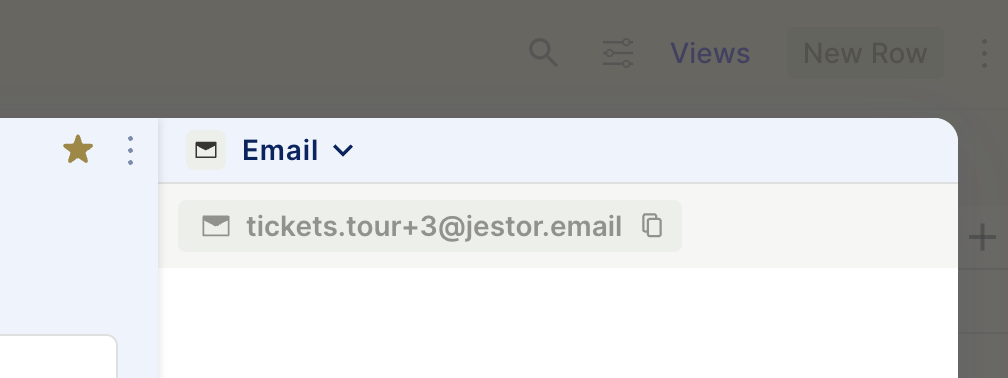
How to activate the table email
- Choose a personalized email address for the table to receive communications.
- Match email fields with table fields.
- If your table lacks the necessary fields, create them first and then select them.
- Proper field matching is essential for organizing data in the table, allowing you to create dashboards and automations. All information will be stored within the table.
- Email template settings (optional)
- Set up a custom auto-response that will be sent once a card is created.
- Example: “Thanks for your ticket. Our team will reply within 24 business hours.”
- Conversation Style
- Ticket: ideal for support tickets or situations where maintaining a history of the conversation is important.
- Plain: best for sales teams, as it mimics a standard email format sent from a client.
- Email Alias
- Prevent duplicate emails by forwarding from a custom alias to the table’s email address.
Updated 2 months ago
