No-code Automations
Where the magic happens.
What are no-code automations? 🪄
In Jestor you can make a no-code automation and integration with just a few clicks, it's really fast and there's no technical knowledge required.
When -> Do 🧙♂️
The most important thing about a trick is understanding its conditions and actions. They have a simple generic structure:
When the condition (trigger) happens, then do (action).
Trigger -> Action
Exemple: When a purchase is approved, send a Slack message to the person that created the request.
Conditions
Conditions are triggers that start an action. When the conditions you laid out are true, it'll start the automation that you want.
Example of a generic condition:
- When status is
- When the record matches the conditions
- When a record is created
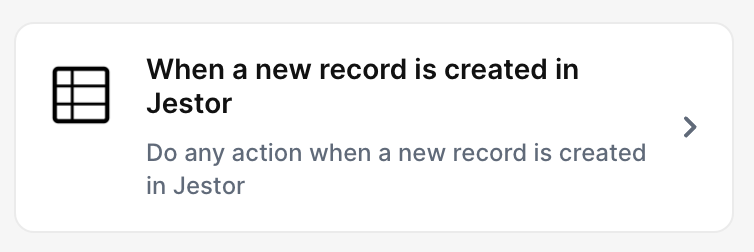
Actions
Actions are the automation itself. They are what you want jestor to "do" for you. So, once the conditions are met, your action will happen.
Example of actions:
- Create a new field
- Update record to
- Delete record
- Send slack message
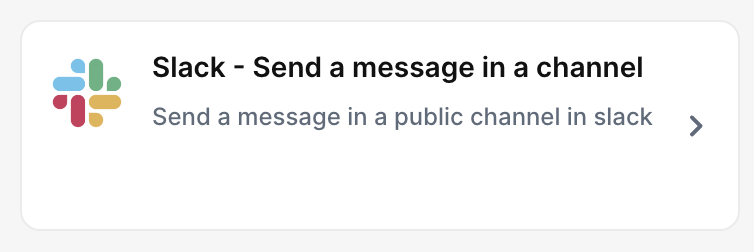
A practical example
To illustrate how automations works, we'll create a simple, but very useful automation. Let's think of the following process:
- Leads are created on a workflow;
- This Lead flow will contain the Lead's name as well as the Plan they intend to subscribe to;
- The Plans table will contain the Plan's name as well as the amount ($) for billing;
- When a Lead reaches the "Won" stage on the flow, we'll want the automation to create a new Client on the Client's table, which will have the Lead's name, point to the Lead record as well as the Plan of the negotiation, and be set as Active. Also, we'll want to pull the Plan's amount to the Client record as well.
Concatenating text
In the action fields, you can not only choose from values of the record that triggered the automation, but concatenate values and text to create customized messages!
For example, setting this up:
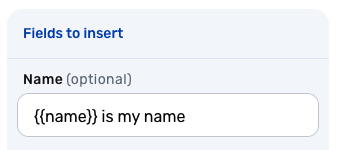
Adding a lead named Andrew will create this record:
This is particularly useful for notifications or reports when sending Slack messages or emails.
Understanding fields better
Some fields are really easy to understand. A short text field will take anything and treat it as text, and a number will always take numbers.
However, some fields can be a little tricky to understand at first. Don't worry: we got you covered.
- Checkbox: this kind of field is binary, it's either checked or unchecked. The way to indicate this is through 1 (true) or 0 (false);
- Date and Date and Time: these fields use standard yyyy-mm-dd notation, so 05/31/2021, for example, becomes 2021-05-31, or 2021-05-31 00:00 it's a Date and Time field;
- Connect tables: though this field shows a record's name, what it "holds" is a record id. So, if you have a Connect tables field for Plans and a Pro plan whose record's id is 1, you should pass the value 1, not the name Pro.
Saving changes to automations
When you make changes to existing automations, it may take some time (up to 3 minutes) for all the changes to take place. In case you make a change and automations are still performing the previously set actions, be sure to wait and test a few minutes later to ensure all changes are correctly in place.
Automations are always improving
We're constantly adding new triggers and actions to our repertoire. Be sure to check them out every once in a while: some of them might be just what you're looking for.
Updated 2 months ago
