IF Conditions
Define IF conditions, and pause the automation if any of those conditions aren't met.
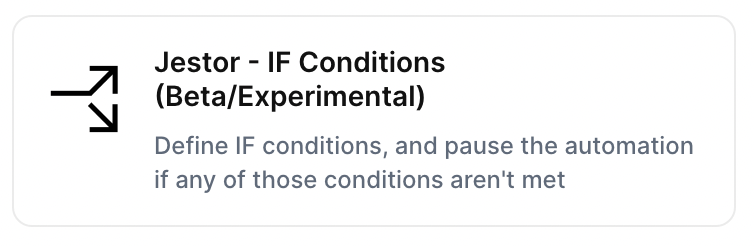
With the action “IF Conditions”, you can define IF conditions, and pause the automation if any of those conditions aren't met automatically when the chosen trigger is activated.
Trigger -> ActionThe most important thing about a trick is understanding its conditions and actions. They have a simple generic structure:
When the condition (trigger) happens, then do (action).
Trigger -> Action
How to create
You just have to click on the "+ Automations" icon on the upper right corner of the screen to open the No code automations panel, and then on the "+ Create new automation" button:
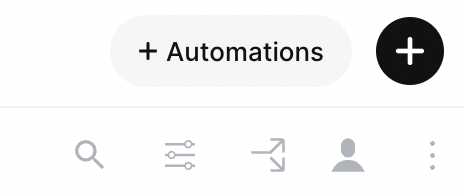
Select the trigger of your choice to activate the action, then select the "IF Conditions" action, and fill in the options:
- Set conditions:
- The automation will pause if any of the conditions below aren't met. Operators that can be used are ==, !=, <, <=, >, and >=.
Click on save
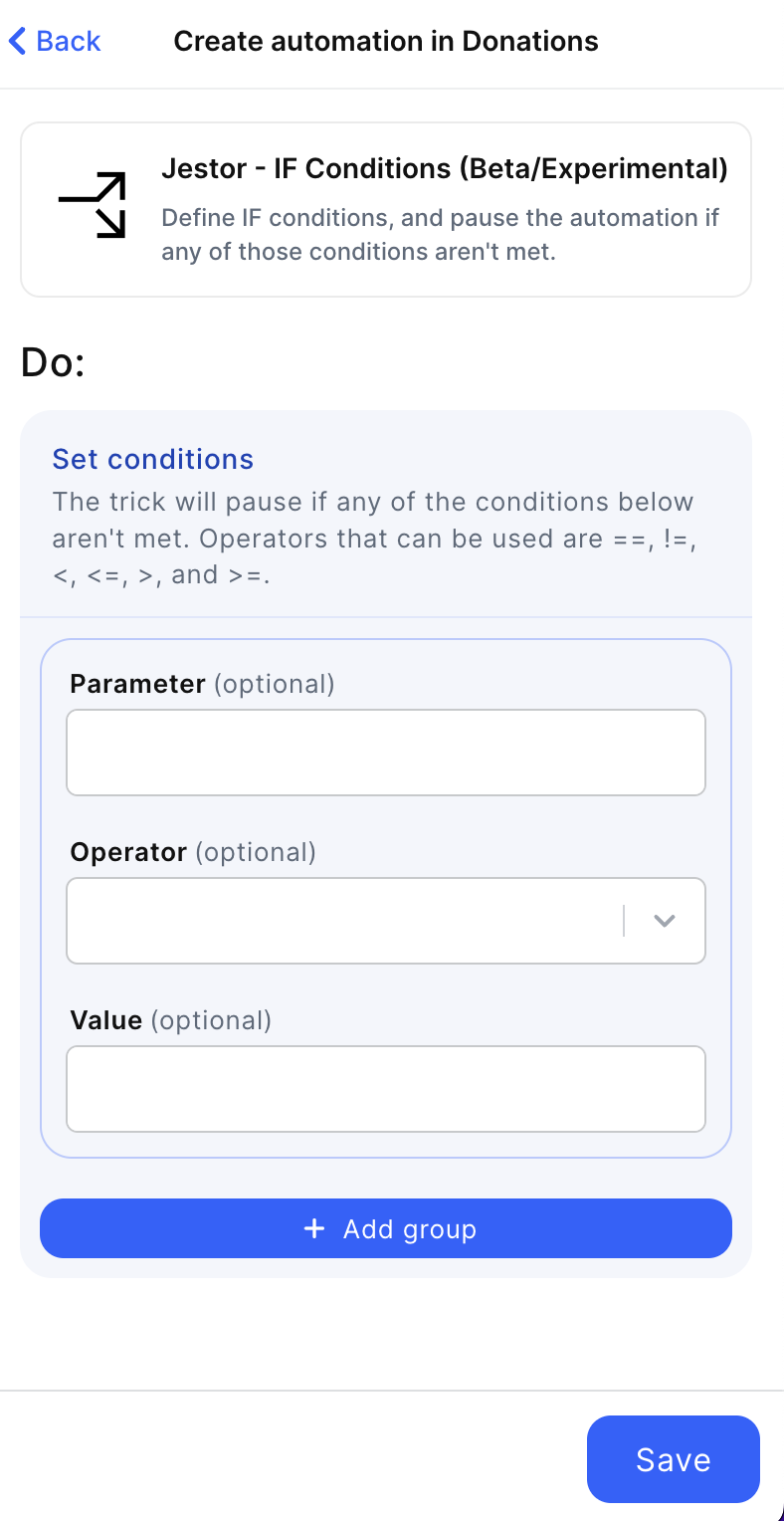
Updated 2 months ago
