Reports
Exporting and creating reports.
Table Reports
You can create a custom report or export an entire table with just one click in Jestor. There are two ways to export data or generate reports in Jestor:
Exporting from tables
Go to the table of your choice > Tools > Export.
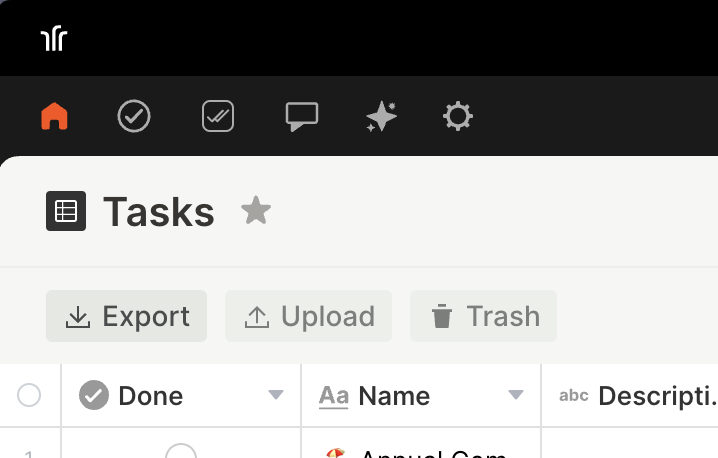
Exporting from App Blocks
Exporting
Hover over the block—such as Kanban, Table, or List—and click the download icon.
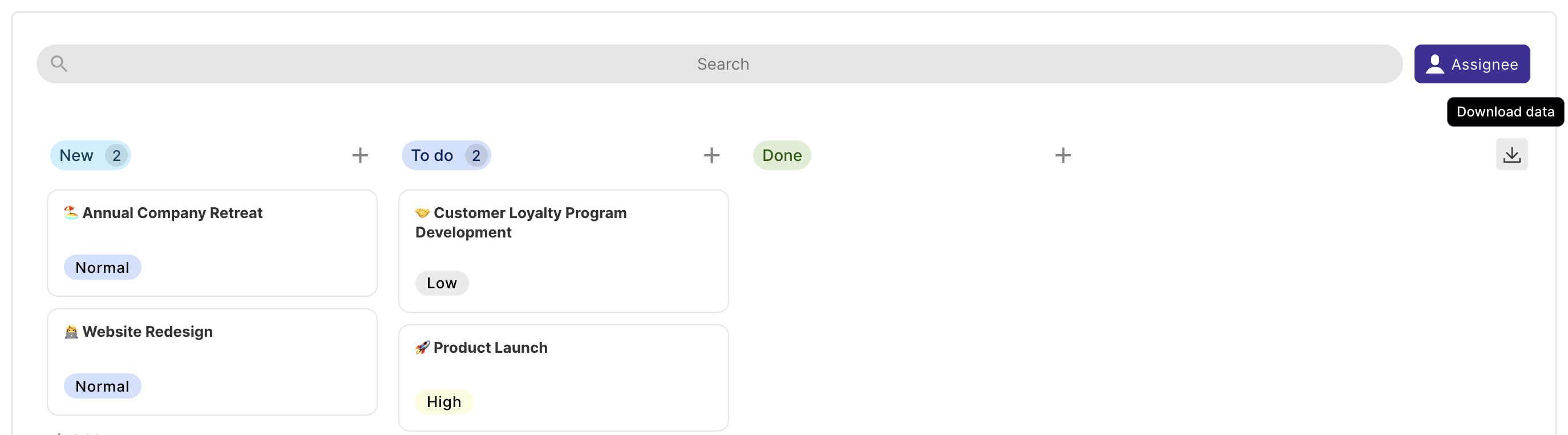
Activating the export option
App page > Activate builder mode > Edit block > Powers > Allow data download.
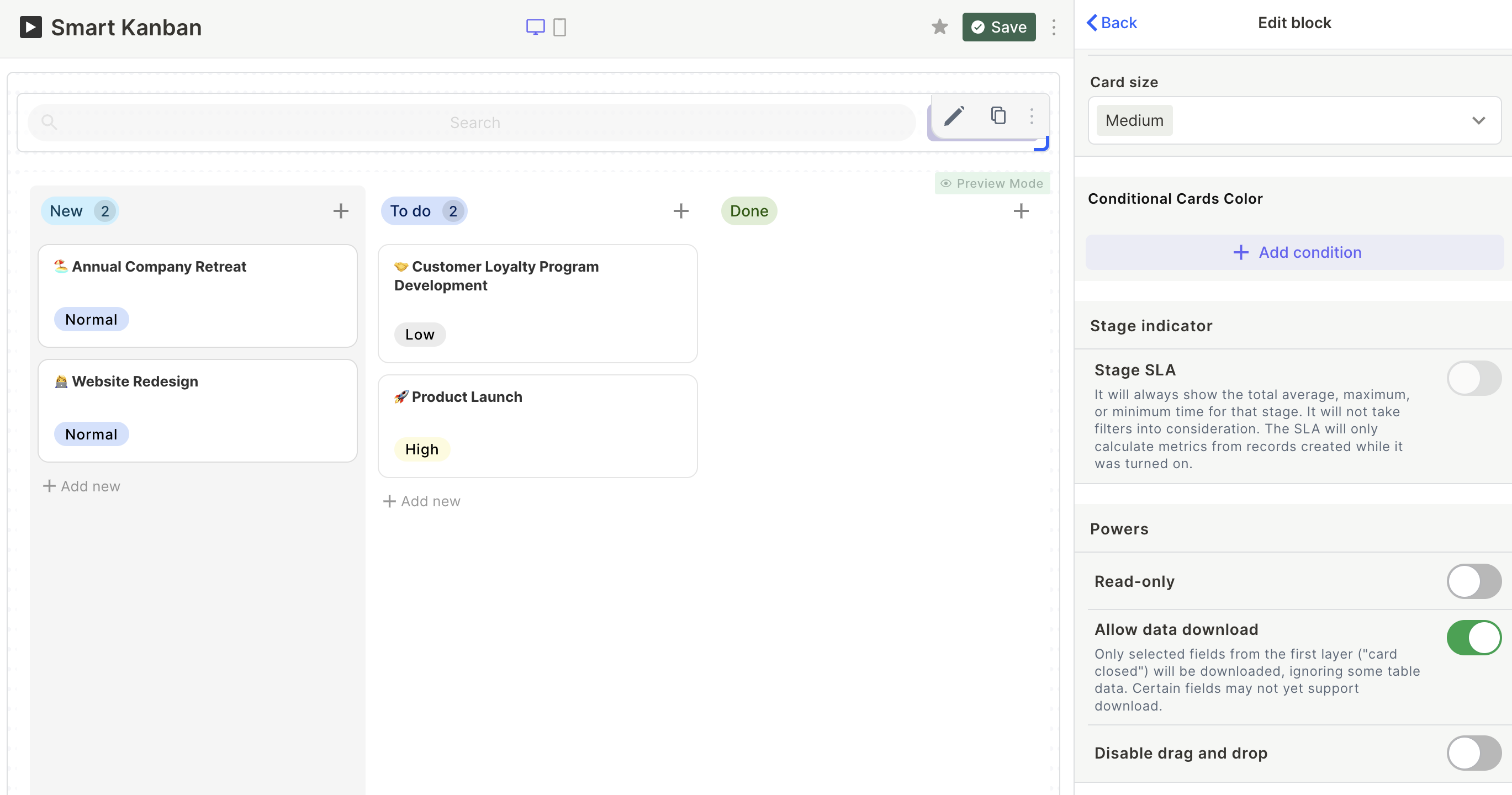
Adding filters
There are 2 ways to add filters and create custom reports:
- Filter the block itself.
- Use the Search bar to filter selected blocks before exporting.
System Reports
System reports are specific, built-in reports available in Jestor. They differ from table reports, which have customizable fields.
They are available in the interface for most plans, but only exportable with the Expert plan. This type of information is not accessible via the API, but you can generate CSV reports to save as logs or use in other platforms.
SLA
Accessing the SLA report
Table > Views > SLA
Downloading the SLA report
Table > Views > SLA > Export SLA data
Only available on the Expert plan.
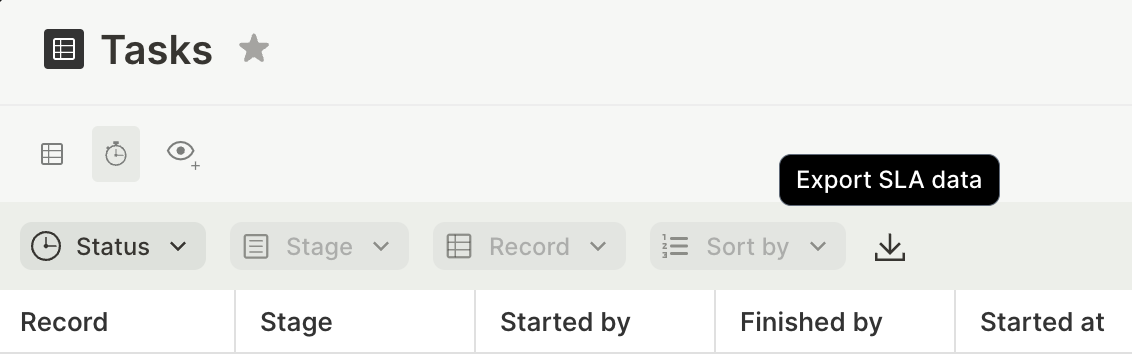
History Log
Accessing the History log report
Action bar search for "history log"
Downloading the History log report
Action bar search for "history log" > Download Report
Only available on the Expert plan.
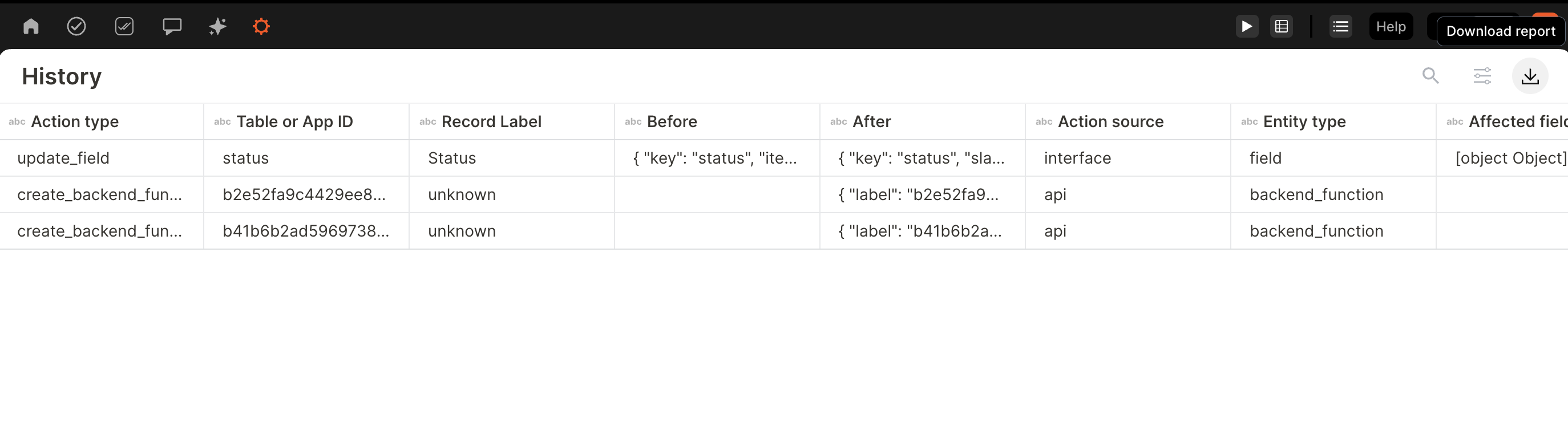
Automation Run Log
Accessing the Automation Run Log report
Action bar search for "Run Log"
Downloading the Automation Run Log report
Action bar search for "Run Log" > Download Report
Only available on the Expert plan.

Usage Reports: Automation Runs
Accessing the Automation Run Log report
Settings > Usage > No-code automation runs per month > Report
Downloading the Automation Run Log report
Settings > Usage > No-code automation runs per month > Report > Download Report
Usage Reports: Low-code Processing
Accessing the Automation Run Log report
Settings > Usage > Low-code processing GB*s per month > Report
Downloading the Automation Run Log report
Settings > Usage > Low-code processing GB*s per month > Report > Download Report
Updated 2 months ago
