Connect a record based on a key + Create if not found
Search for a record and link it to a different record or create a new one to link
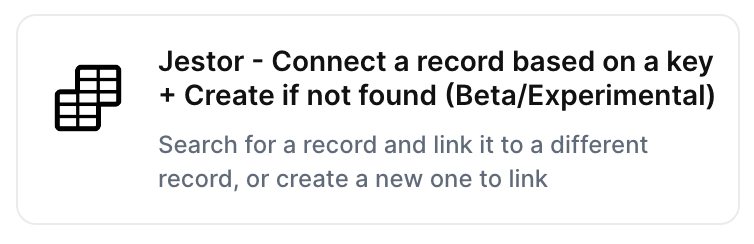
With the action “Connect a record based on a key + Create if not found”, you can search for a record and link it to a different record or create a new one to link automatically when the chosen trigger is activated.
Trigger -> ActionThe most important thing about a trick is understanding its conditions and actions. They have a simple generic structure:
When the condition (trigger) happens, then do (action).
Trigger -> Action
How to create
You just have to click on the "+ Automations" icon on the upper right corner of the screen to open the No code automations panel, and then on the "+ Create new automation" button:
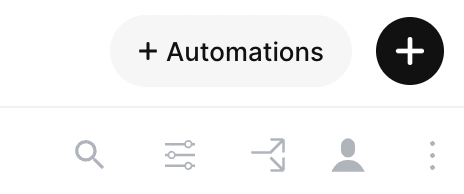
Select the trigger of your choice to activate the action, then select the "Connect a record based on a key + Create if not found" action, and fill in the options:
- Table to search record on:
- Select the table where you want to search the record (for example, "Clients")
- Field to search the value:
- Select the field where the key value is (for example, "Email" if you're searching a "Client" by their email)
- Value to be searched:
- Select the key value to search for
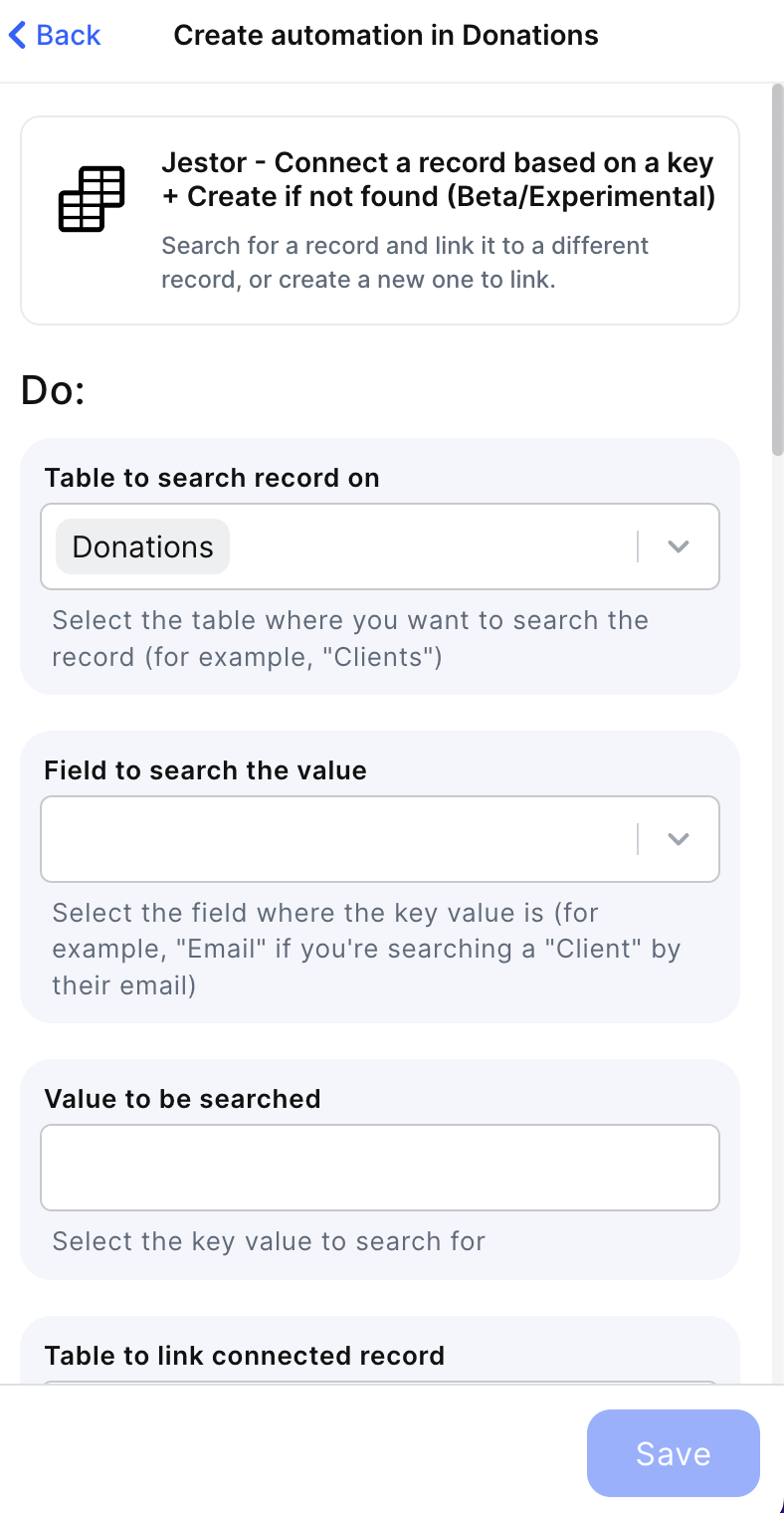
- Table to link connected record:
- Select the table where you the record you're going to connect is (for example, "Reservations")
- Field to link connected record:
- Select the Connect tables field that points to the previous table
- Record to link connected record to:
- Select the id of the record that will be linked to the record you searched
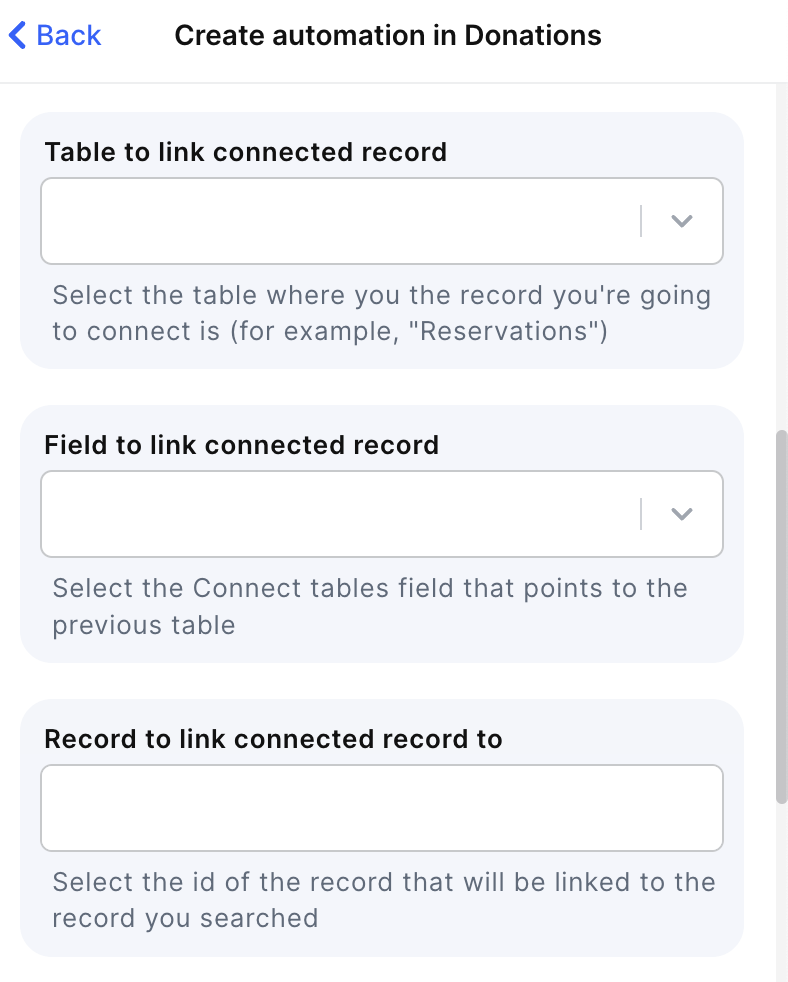
- Set creation values if no matching record is found:
- Specify how a new record must be created in case the search returns empty
Click on save
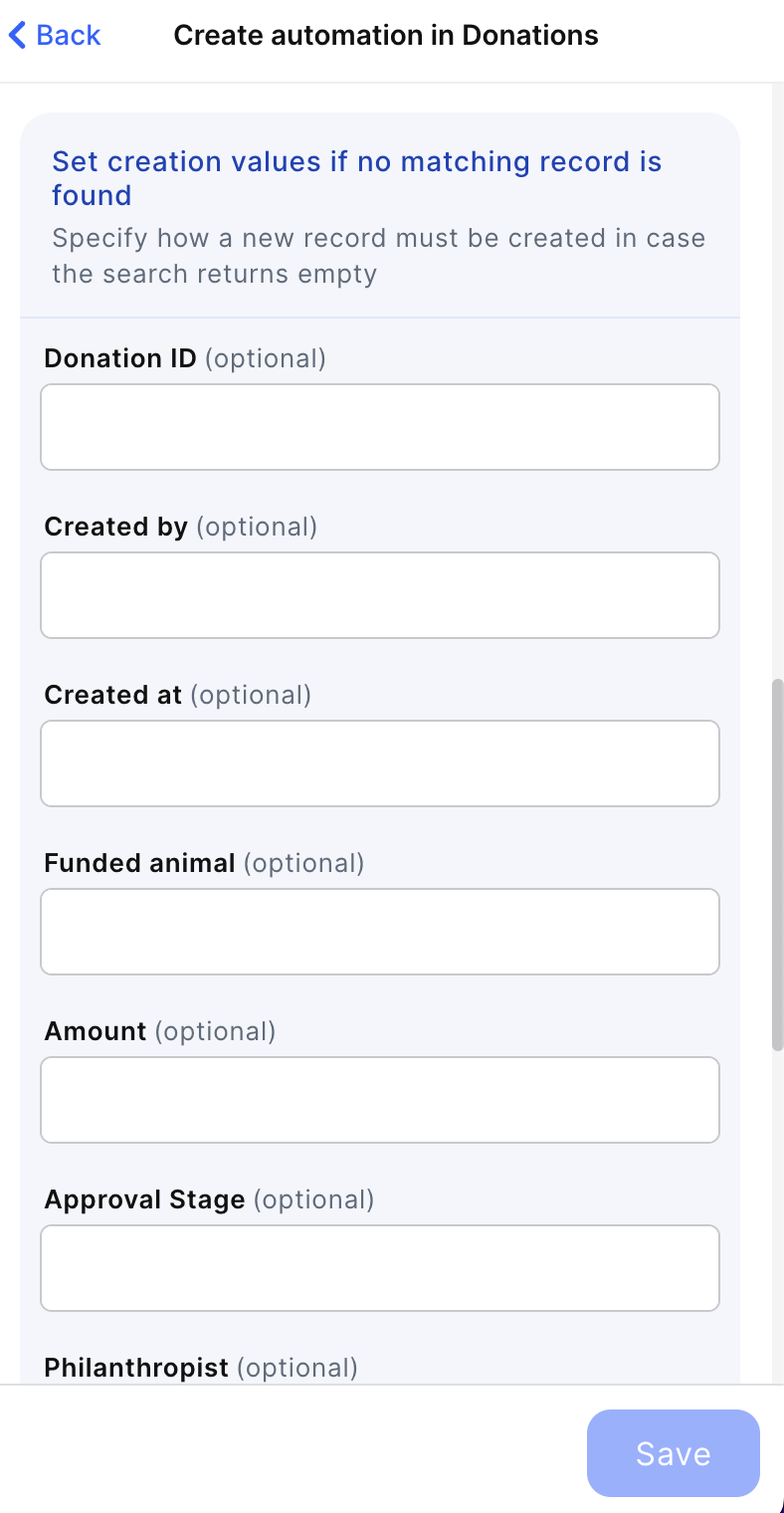
Updated about 2 months ago
