Change a date
Modifies a date field according to set rules
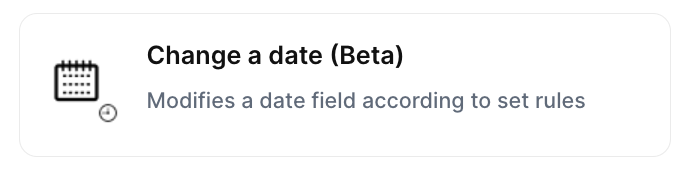
With the action “Change a date”, you can modifies a date field according to set rules in Jestor records automatically when the chosen trigger is activated.
Trigger -> ActionThe most important thing about a trick is understanding its conditions and actions. They have a simple generic structure:
When the condition (trigger) happens, then do (action).
Trigger -> Action
How to create
You just have to click on the "+ Automations" icon on the upper right corner of the screen to open the No code automations panel, and then on the "+ Create new automation" button:
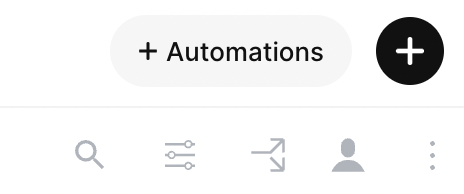
Select the trigger of your choice to activate the action, then select the "Change a date" action, and fill in the options:
- Choose tab:
- Choose the tab in which the record will be created
- ID of your record:
- Set the ID of the record you wish to update
- Choose the date field:
- This field will be changed
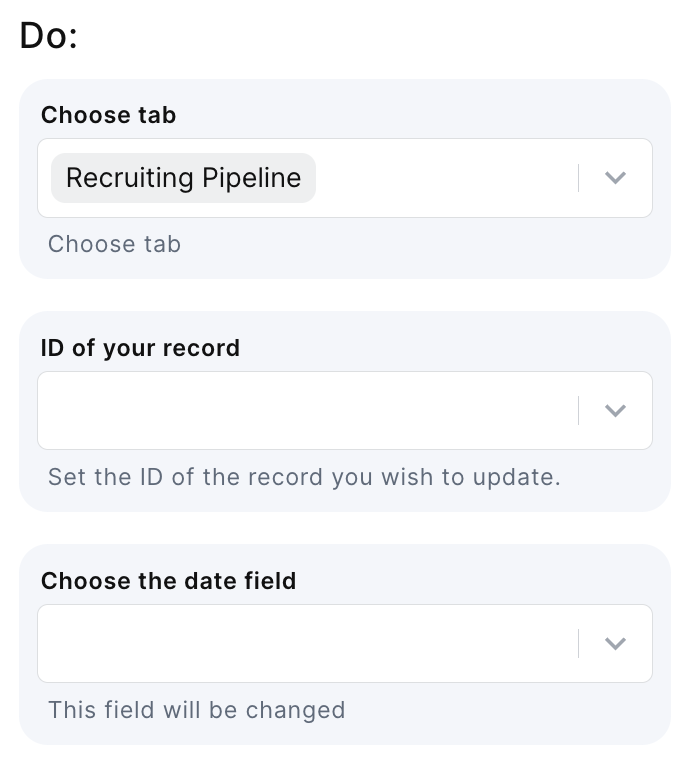
- Select operation:
- Either Add or Subtract from a date
- Set the time frame:
- Insert a number:
- This can be either fixed or dynamic
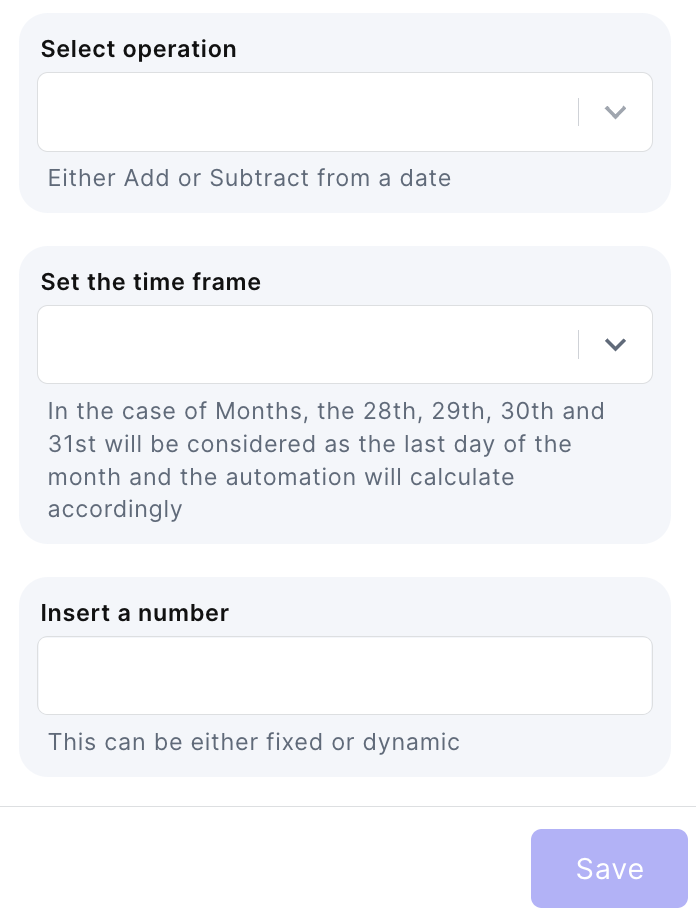
Updated 2 months ago
