Create Microsoft Task
Create a new task in Microsoft Tasks.
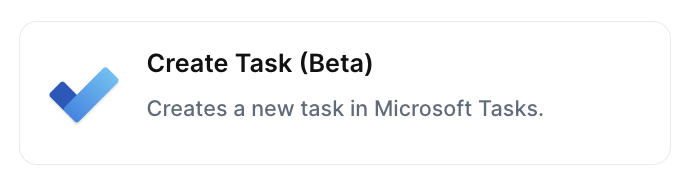
With the action “Create Microsoft Task”, you can create tasks with Outlook when the chosen trigger is activated, fast and simple.
Trigger -> ActionThe most important thing about a trick is understanding its conditions and actions. They have a simple generic structure:
When the condition (trigger) happens, then do (action).
Trigger -> Action
How to create
You just have to click on the "+ Automations" icon on the upper right corner of the screen to open the No code automations panel, and then on the "+ Create new automation" button:
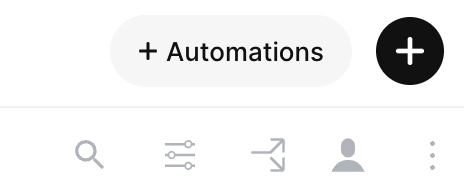
Select the trigger of your choice to activate the action, select the "Create Microsoft Task" action and fill in the options:
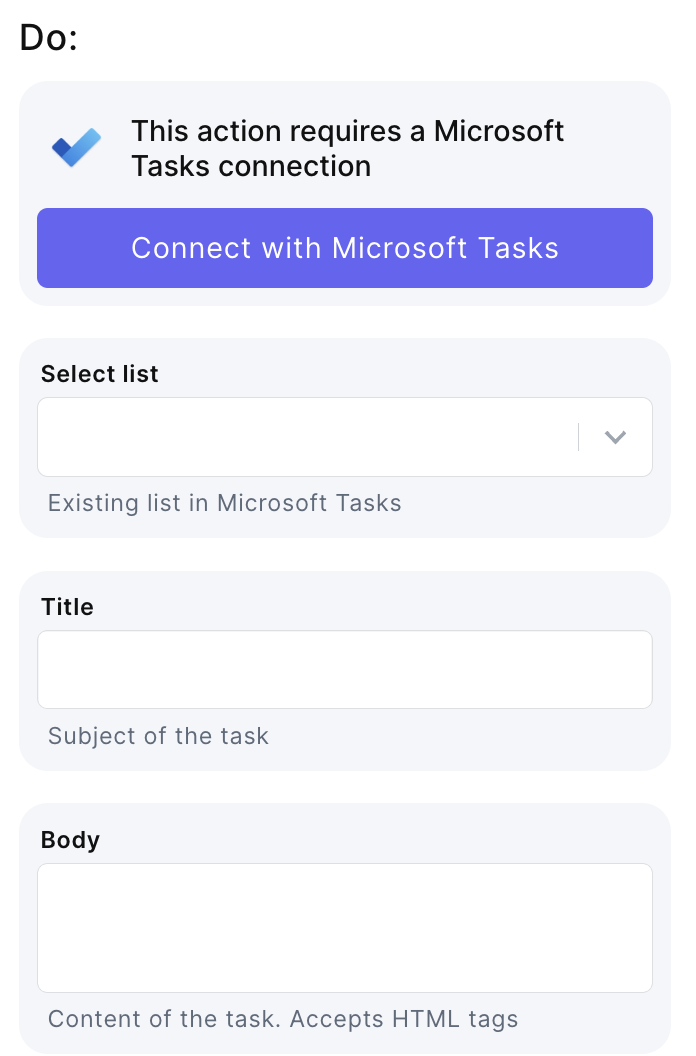
- Connect your Outlook account and give all necessary permissions
- Select list - Select an existing list in your Microsoft Task
- Title - Type the title of the Task
- Body - Write the content of the Task
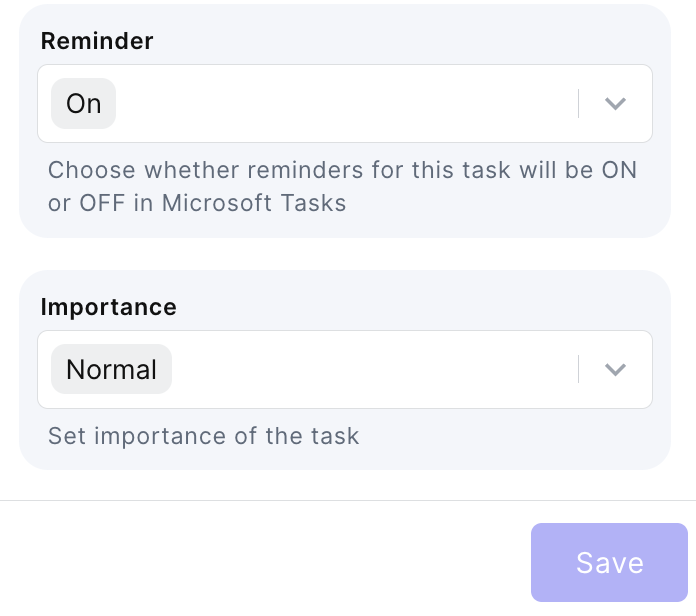
- Reminder - Choose whether the task reminder will be on or off
- Importance - Set the importance of the Task
Updated 2 months ago
