Hide Fields
You can hide fields based on set conditions in the chosen table.
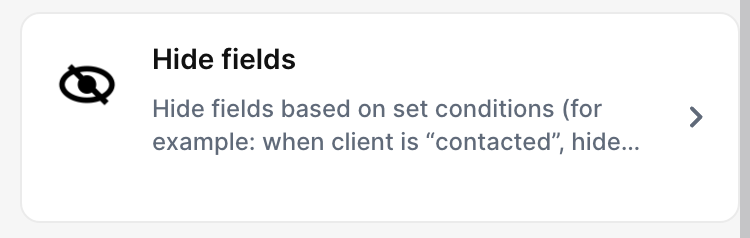
With the trigger “Hide fields”, you can hide fields based on set conditions in the chosen table.
Trigger -> ActionThe most important thing about a trick is understanding its conditions and actions. They have a simple generic structure:
When the condition (trigger) happens, then do (action).
Trigger -> Action
In the case of the Hide Fields trigger, it does both.
How to create
You just have to click on the "+ Automations" icon on the upper right corner of the screen to open the No code automations panel, and then on the "+ Create new automation" button:
- Select the "Hide Fields" trigger and fill in the options.
- Choose the table in which you want to trigger this trick
- Select the fields to hide, here you can select as many fields you need
- Set the conditions for the fields to be hidden:
- Choose the field
- Select the operator, such as "Equals", "Contains", "Greater Than", "Less Than", "Not Equals"
- Set the value
For Example: When the amount field has a value equals to "15", the selected fields will be hidden.
Updated about 2 months ago
