SLA
Track and manage time in a stage ⏲️
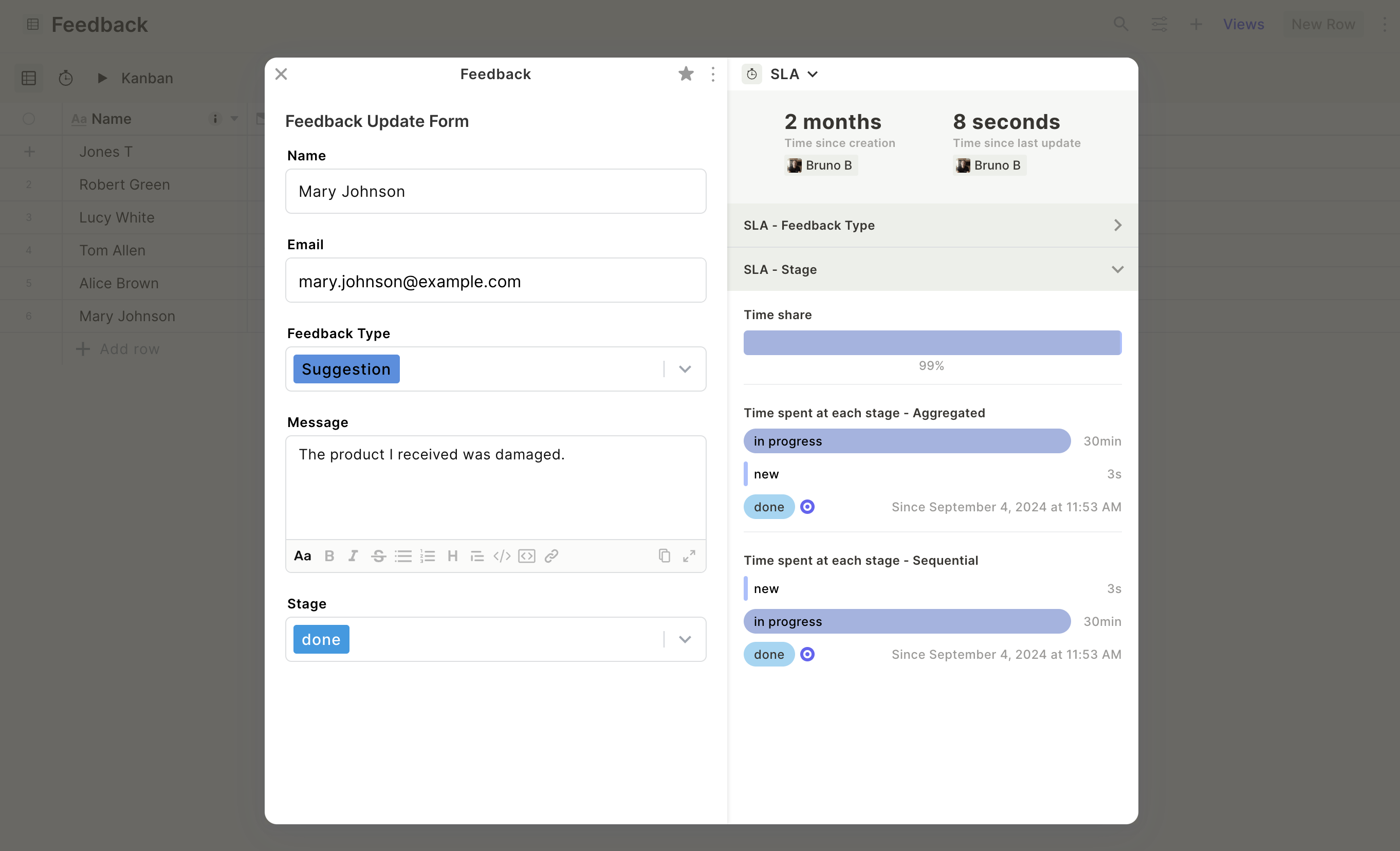
SLA charts
Time Share
Percentage of the total time spent in each stage.
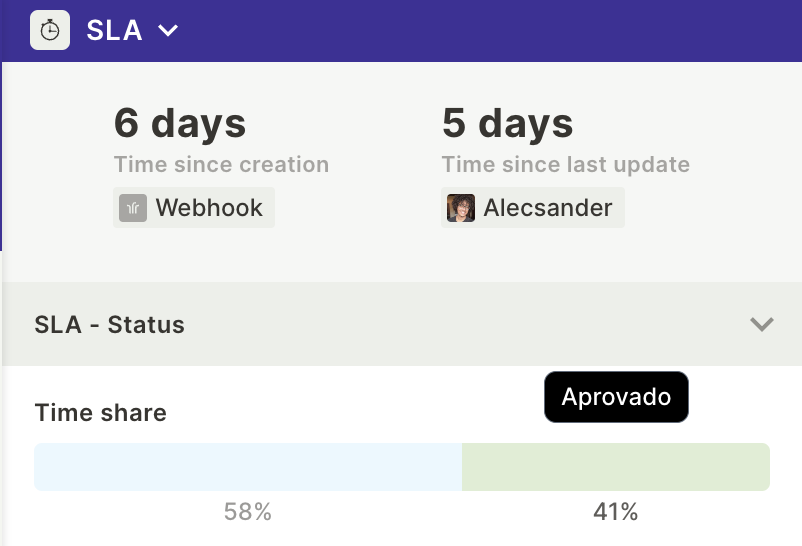
Time spent at each stage - Aggregated
Total time spent in each stage. The current stage is indicated by the ‘target’ icon.
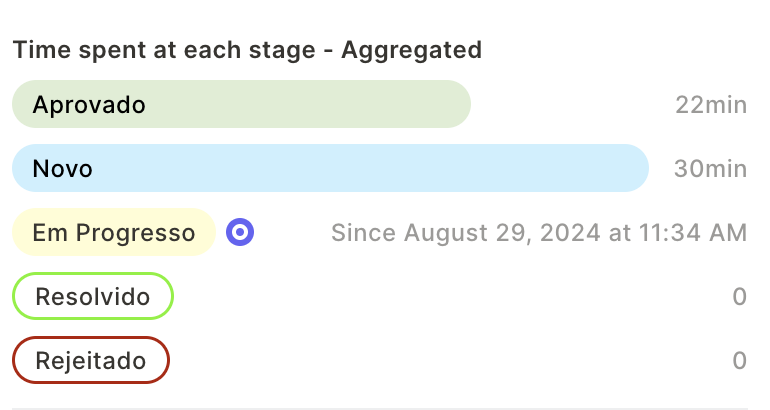
Time spent at each stage - Sequential
Sometimes, you can move your card back and forth. This chart shows how much time you have spent in each stage.
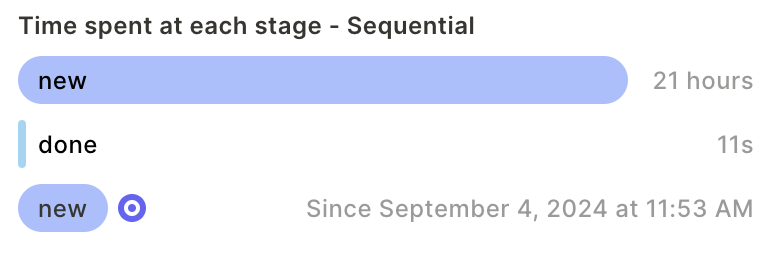
SLA table view
When activating the SLA for a field, a table view with all transactions will be automatically created. This view will be read-only and include filters.
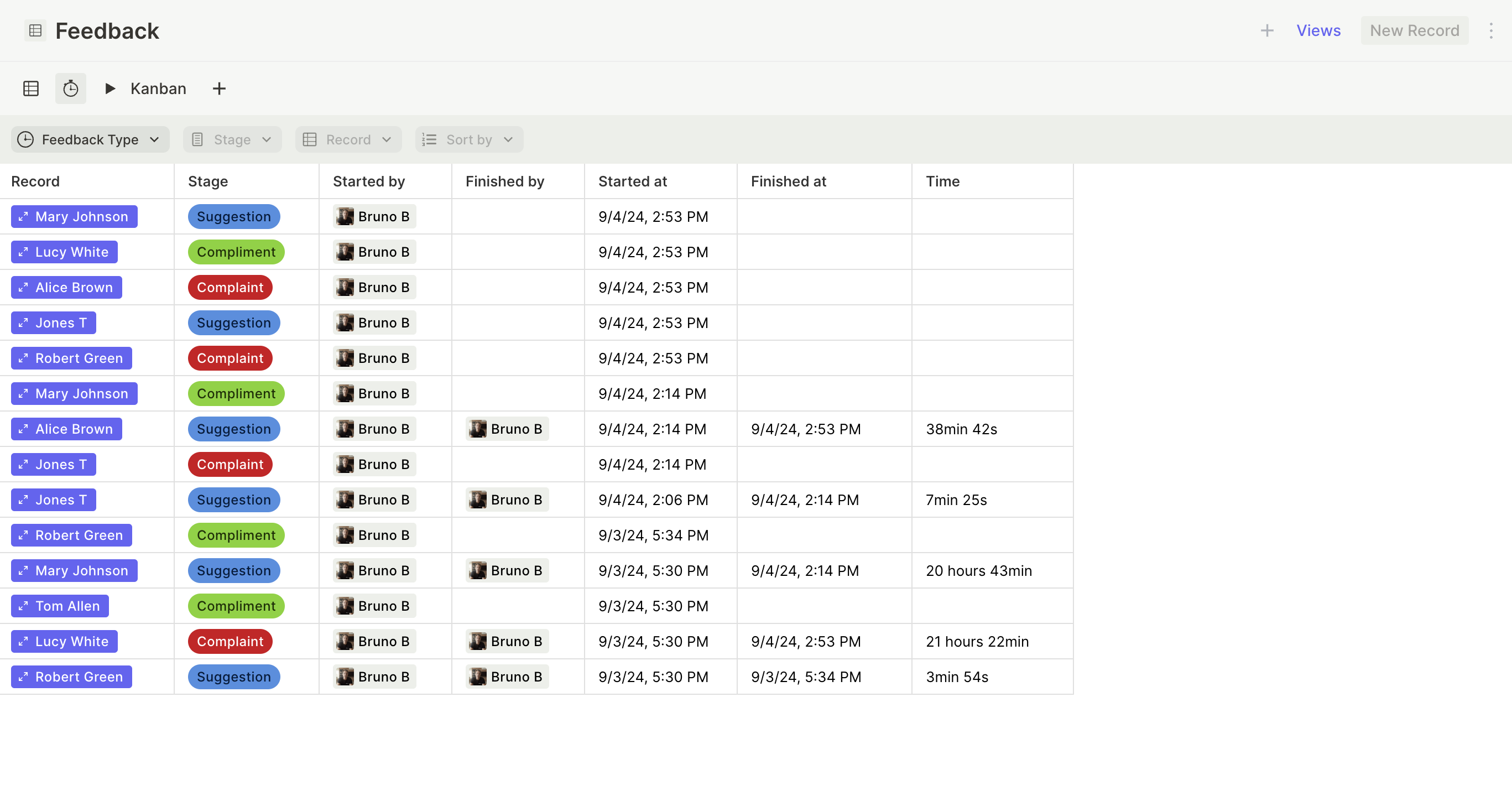
How to activate it
Tables
Tables with a single-selection field can activate this feature.
- Go to a table
- Edit or create a single selection field.
- Activate the SLA feature.
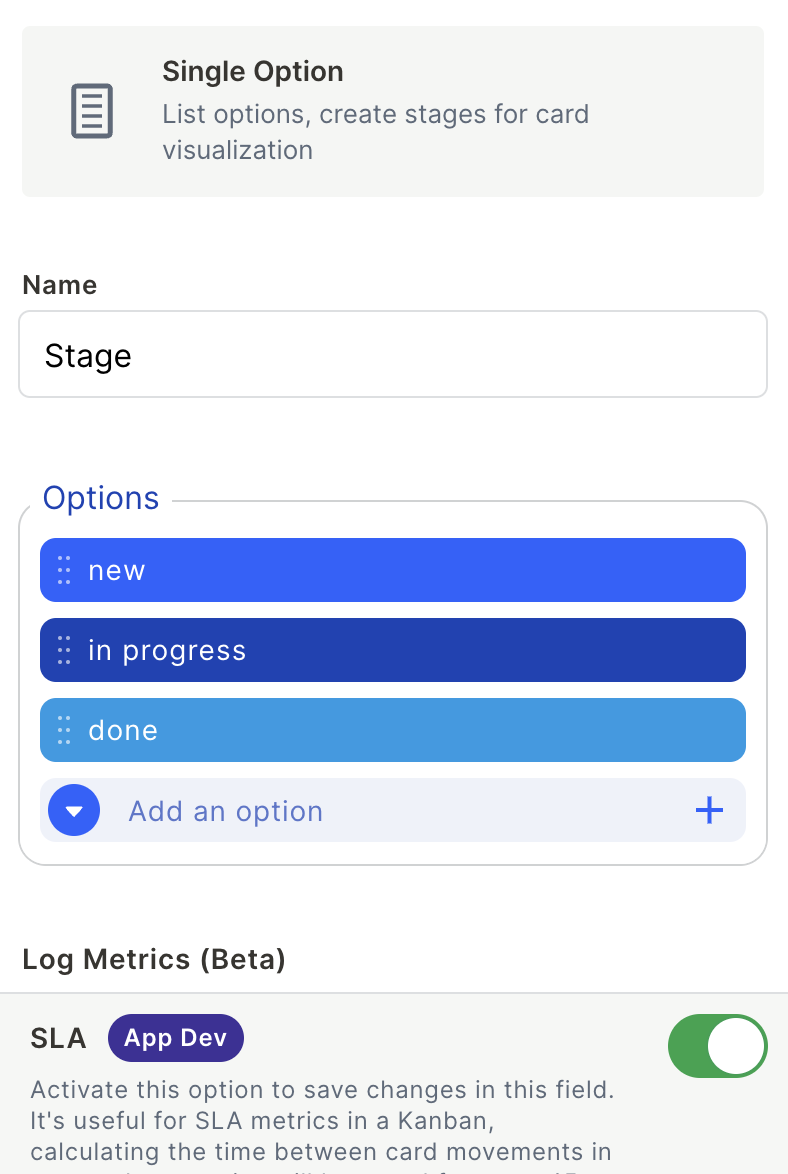
Table - Open card (Superform)
New tables will automatically add SLA as a tool. For existing tables, follow these steps:
- Table > Edit table fields > Edit table and forms
- Table standard form > Edit table update form > Form tool bar > Add an item
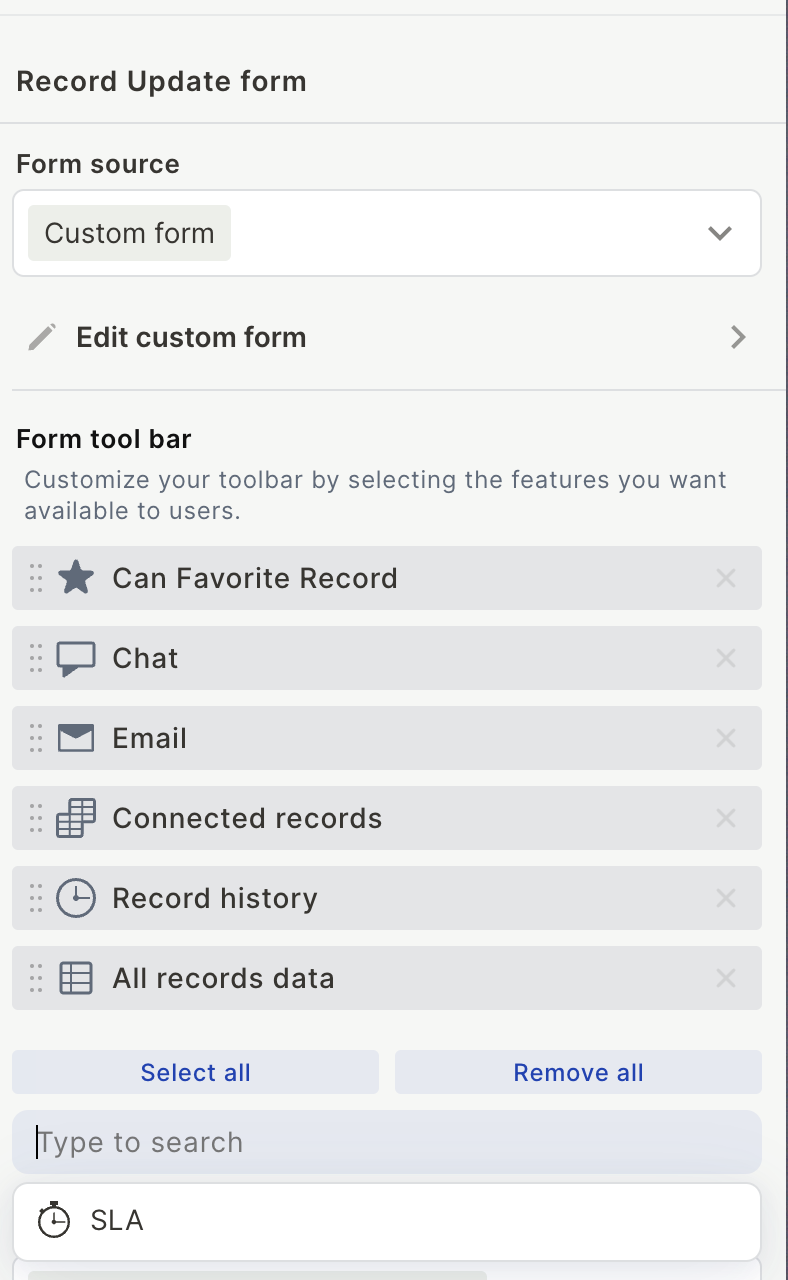
Observations and Recommendations
- When the single selection field is empty, the time will not be counted.
- If you turn off the SLA switch, it will not track changes during this period.
- The number of days that the historical data will be retained depends on the plan.
- To avoid ‘empty fields,’ set a predefined value for your form creation response to the first stage of your process.
Updated 2 months ago
