Change a text field
Changes a text field's value
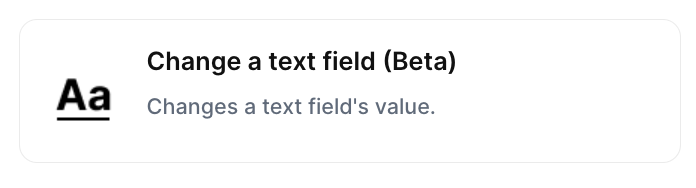
With the action “Change a text field”, you can changes a text field's value to the moment the automation occurs in Jestor automatically when the chosen trigger is activated.
Trigger -> ActionThe most important thing about a trick is understanding its conditions and actions. They have a simple generic structure:
When the condition (trigger) happens, then do (action).
Trigger -> Action
How to create
You just have to click on the "+ Automations" icon on the upper right corner of the screen to open the No code automations panel, and then on the "+ Create new automation" button:
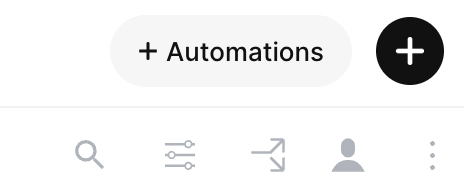
Select the trigger of your choice to activate the action, then select the "Change a text field" action, and fill in the options:
- Choose tab:
- ID of your record:
- Set the ID of the record you wish to update
- Choose a text field:
- This field will be changed
- Set a text value:
- It can be either fixed or dynamic
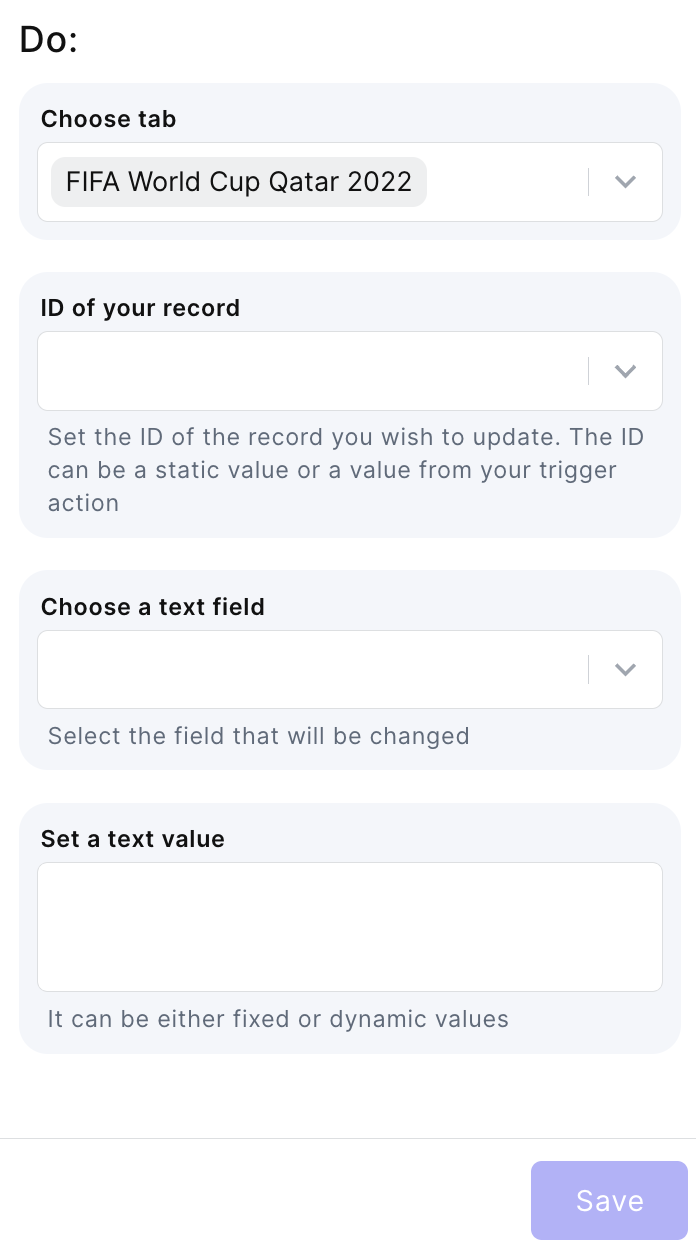
Updated about 2 months ago
