Gmail - Send Email
Send a message with your Gmail, fast and simple

With the action “Gmail - Send Email”, you can send an email with Gmail when the chosen trigger is activated, fast and simple.
Trigger -> ActionThe most important thing about a trick is understanding its conditions and actions. They have a simple generic structure:
When the condition (trigger) happens, then do (action).
Trigger -> Action
Example:
How to create
You just have to click on the "+ Automations" icon on the upper right corner of the screen to open the No code automations panel, and then on the "+ Create new automation" button:
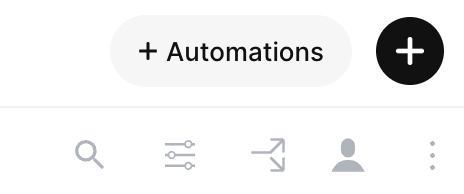
Select the trigger of your choice to activate the action, then select the "Gmail - Send Email" action, and fill in the options:
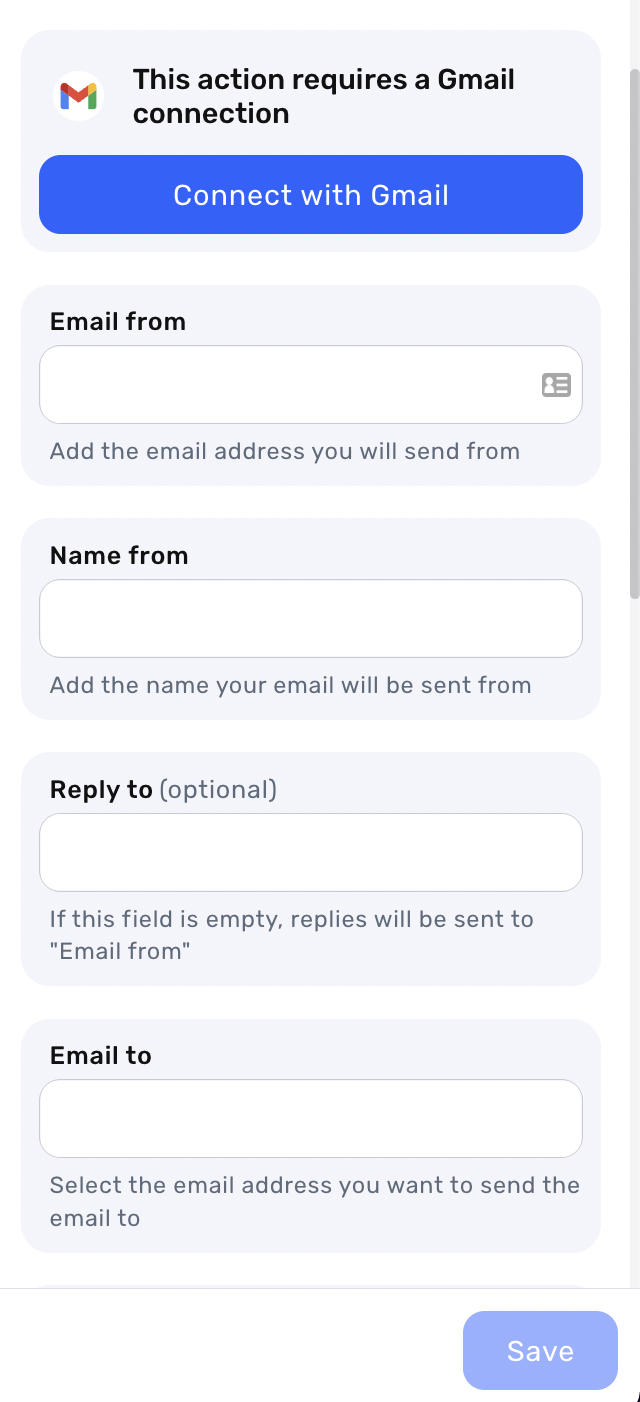
- Connect your Gmail account and give all the necessary permissions
- Email from - Write the email address you will send from
- Name from - Write the name your email will be sent from
- Reply to - If this field is empty, replies will be sent to "Email from"
- Email to - Select the email address you want to send the email to, you can write or insert data directly from your Jestor Emails field
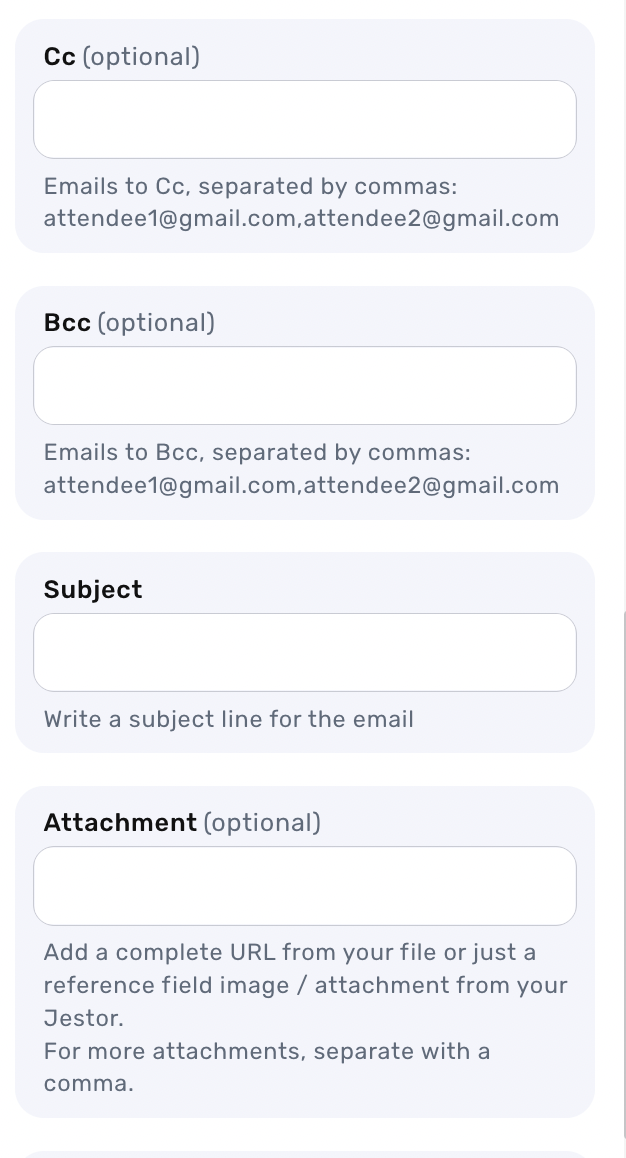
- Cc - Write or select emails to Cc
- Bcc - Write or select emails to Bcc
- Subject - Write a subject line for the email or insert dynamic data directly from one of your Jestor field, such as "This is an important email for {{name}}
- Attachment - Here you can add a complete URL from your file or just a reference field image / attachment from your Jestor. For more attachments, separate with a comma.
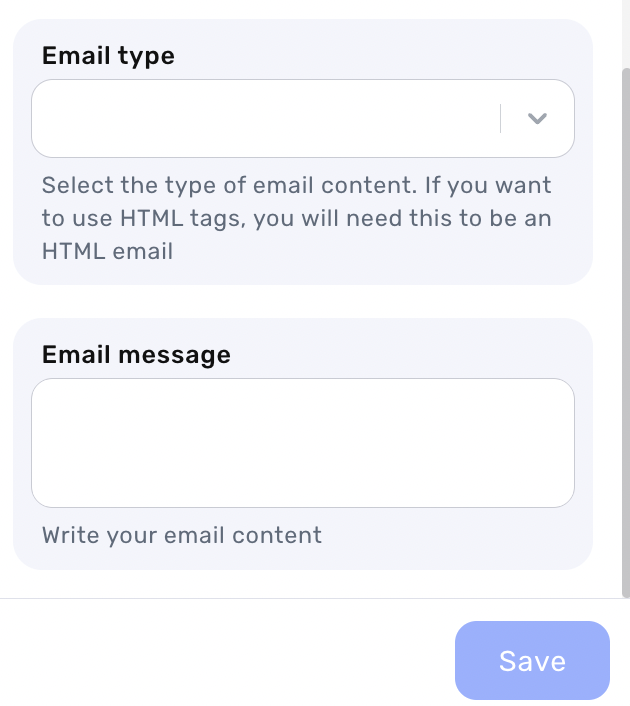
- Email type - You can select between Plain Text or HTML
- Email Message - Here you can write your email content and merge the text by inserting dynamic data directly from your Jestor's fields, such as pulling the contact name, dates etc
Click on save
For example: Trigger – “When a field is changed” and an invoice is moved to “Overdue”, the action “Gmail – Send Email” will occur sending a specific message to notify about the overdue invoice.
Updated 2 months ago
