Update Quantities (simple)
Add or subtract values of a record in a main table from the triggered record
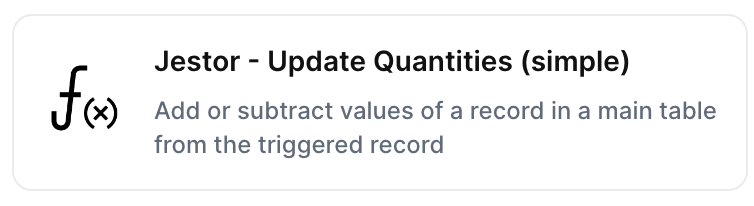
With the action “Update Quantities (simple)”, you can Add or subtract values of a record in a main table from the triggered record when the chosen trigger is activated.
Trigger -> ActionThe most important thing about a trick is understanding its conditions and actions. They have a simple generic structure:
When the condition (trigger) happens, then do (action).
Trigger -> Action
How to create
You just have to click on the "+ Automations" icon on the upper right corner of the screen to open the No code automations panel, and then on the "+ Create new automation" button:
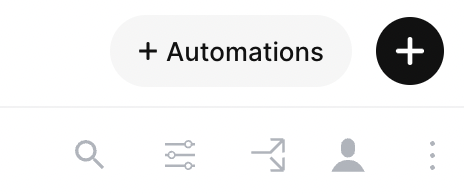
Select the trigger of your choice to activate the action, then select the "Update Quantities (simple)" action, and fill in the options:
- Choose the Main tab:
- This is tab in which the quantity to be updated is located. For example, it could be an "Inventory" tab, if you're updating "Quantity" in an inventory.
- Set the id of the record to be updated:
- Set the id of the record to be update (for example, in the Inventory field)
- Set the quantity field to update:
- This is the field to be updated. For example, it could be the "Quantity" field in the "Inventory" tab.
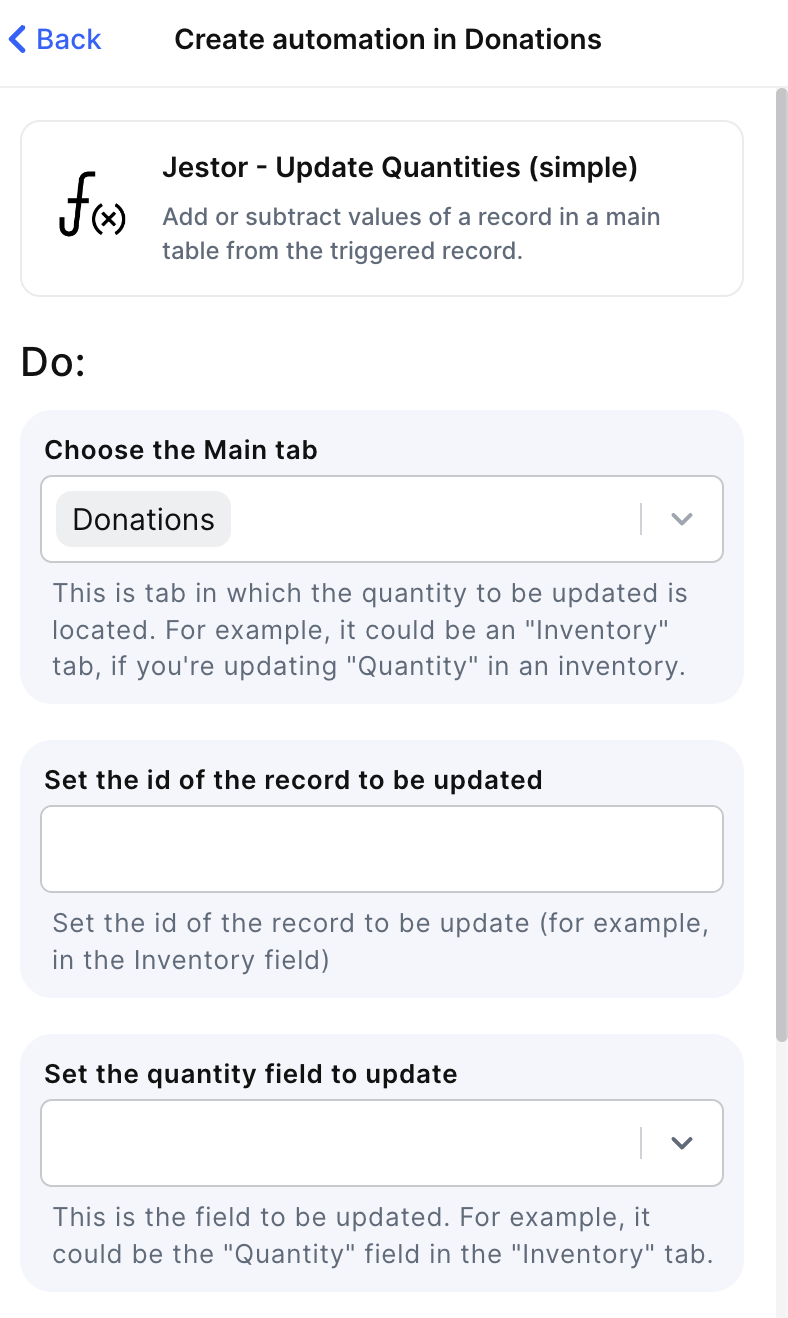
- Set the quantity values to be used:
- Set the amount to be subtracted or added to the quantity field.
- Choose whether to add or subtract quantity:
- operation
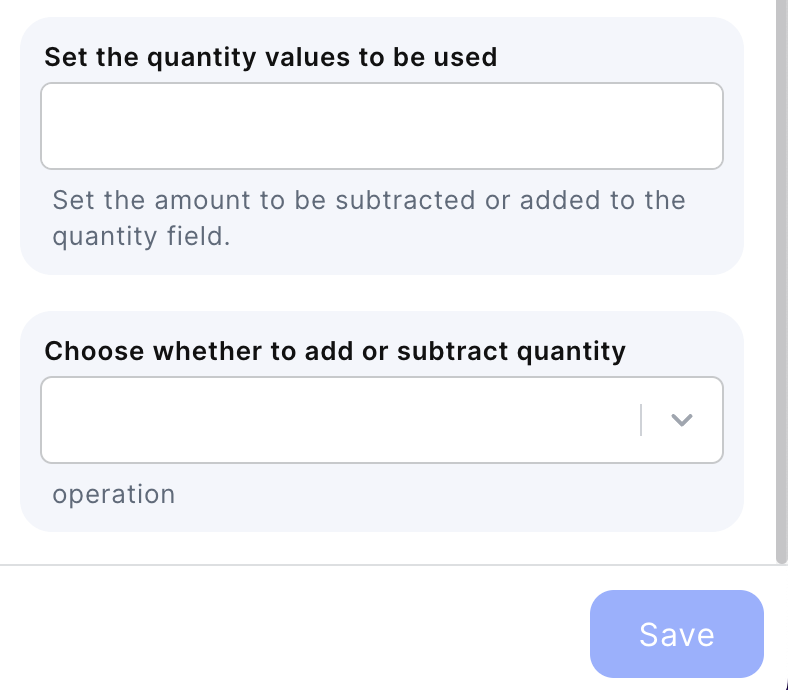
Click on save
Updated about 2 months ago
